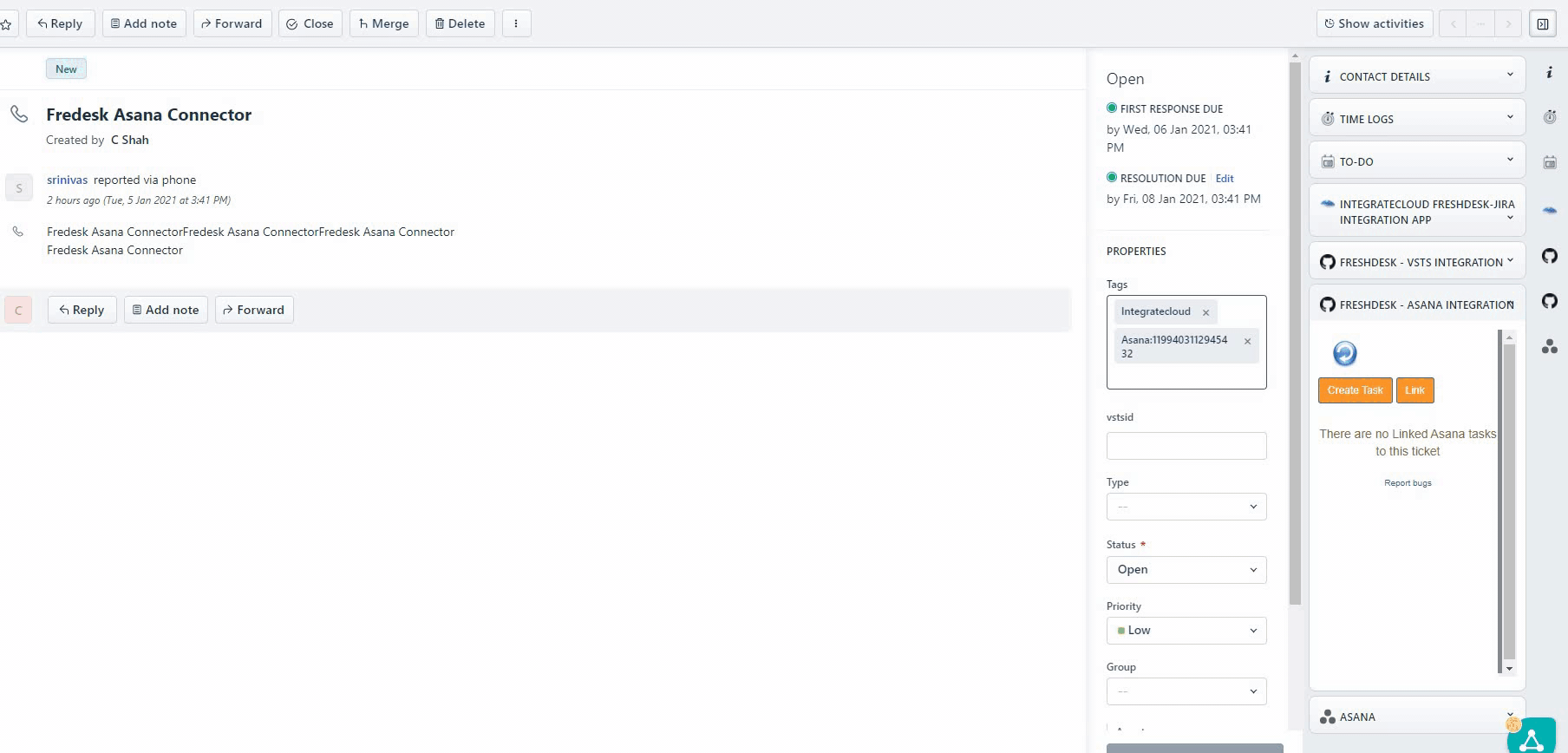FreshDesk Asana Connector
FreshDesk Asana Connector
Connect your customer support software FreshDesk and bug tracking tool Asana.
Create Task from FreshDesk in Asana.
How a Task is created from FreshDesk, which are the details provided by default & The Complete Processes is explained below with an example so that user can see & feel the simplicity of our App.
- For example, after a customer reports a bug, the agent can file a bug in Asana directly from your FreshDesk. After fixing the bug, a developer can add a comment to the task directly from Asana which is most important to solve the communication gap.
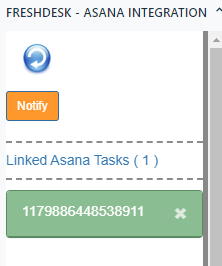
IntegrateCloud FreshDesk Asana Integration App
- FreshDesk Asana Connector.
- Quick steps
- Sign up for FreshDesk or use your existing account.
- Get the App and Install it into FreshDesk.
- Configure the app with your account name.
- Open a FreshDesk ticket, click Apps, sign in.
- Click to create a Task or Link to an Existing Task.
- Using the integration in FreshDesk Support.
As an agent, you can create a Task from a ticket, or link to an existing Task from a ticket. You can then use the link to track the progress made by the product team on addressing the issue. For example, within FreshDesk Support you can view details about a bug you filed in Asana.
In the app we have 4 options.
- Create Task
- Link
- Notify
Creating Task
- When clicked on the Create Task button it loads Work Space & Project Name which user needs to select from the drop-down.
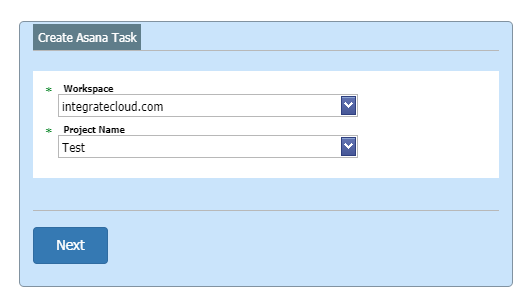
- Adding details in the Asana Task such as Assignee Name, Followers, Due Date etc.
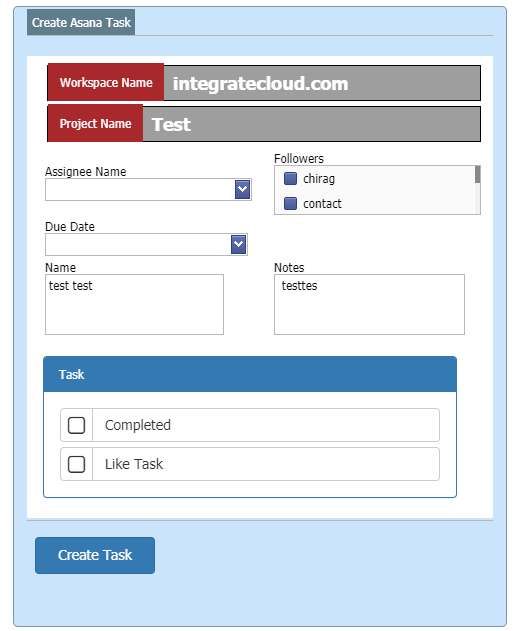
- As the User adds the details & Click on Create Task button, it will show the message “The Ticket Id Is Successfully Send to Asana Project. New Asana Task Id”
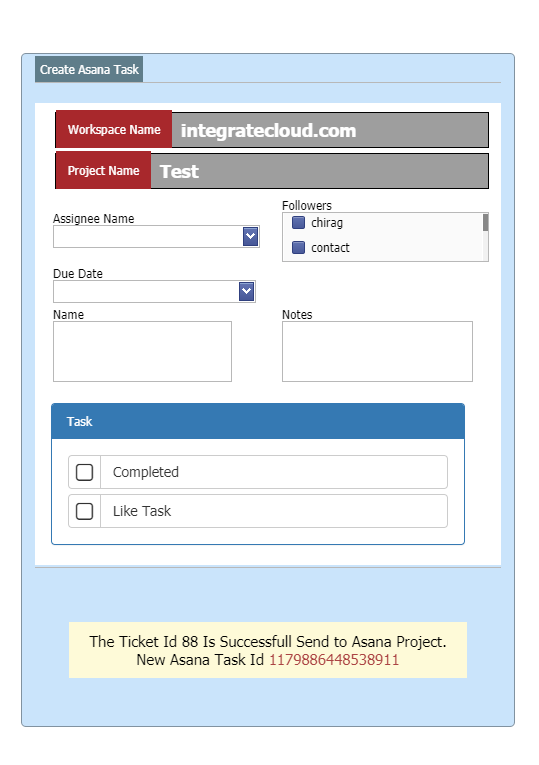
- User can click on the Asana Task Id in the message the page ill be redirected to the Task.
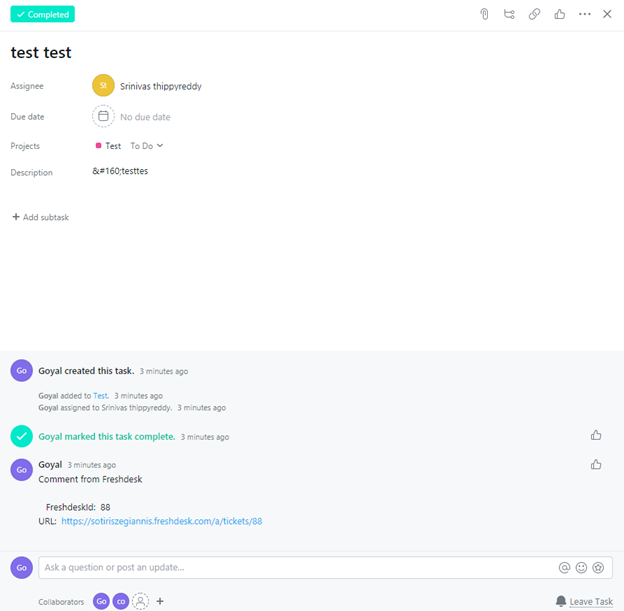
Link
FreshDesk Asana Connector
- User can Link 1 or multiple Task to a Single FreshDesk Ticket.
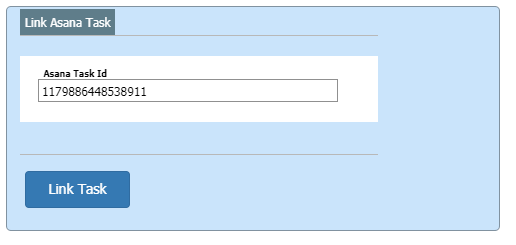
- As Task is Linked Successfully Message is received as “The Asana task id linked to FreshDesk ticket successfully. “
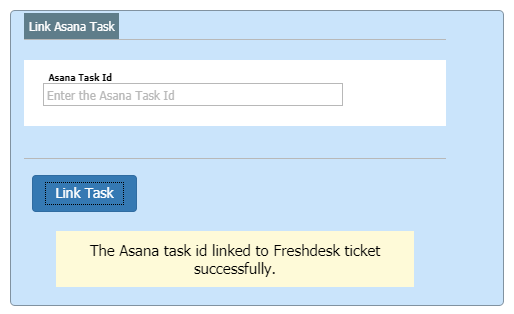
Linked Successfully
Notify
- Notify button allows User to send notification message into the Asana Task.
Notification sent to Asana
- Notification sent Successfully message is received at the end of the popup.
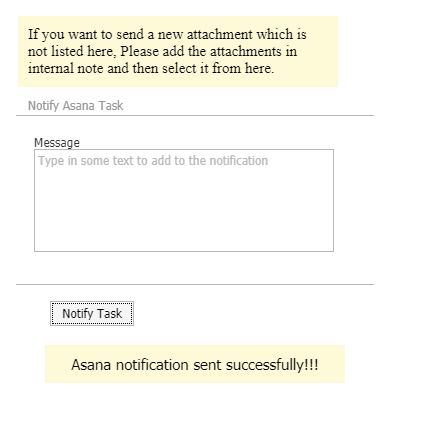
Asana Notification Sent Successfully
- Notification received in Asana Task.
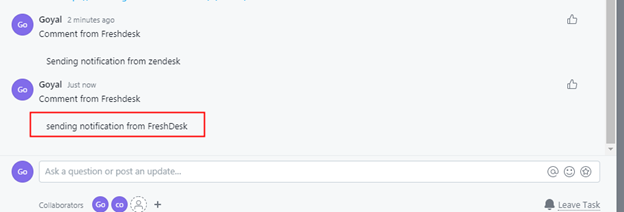
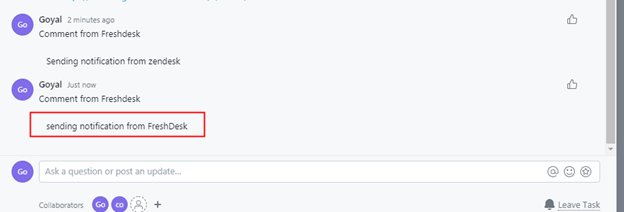
Notification Received In Asana
- For more information please refer to the below link.
- To install the app please click on the following.
Use FreshDesk Asana Connector. See the App in action.