How to use Freshdesk-Azure DevOps Connector app by IntegrateCloud
- About Freshdesk-Azure DevOps
- Installation
- How it Works
About Freshdesk-Azure DevOps
Azure DevOps (VSTS) Integration App by IntegrateCloud allows users to create Azure DevOps (VSTS) work items right inside the Freshdesk form. It also allows you to link existing Freshdesk tickets to existing Azure DevOps (VSTS) work items. In addition, it allows agents to notify the Azure DevOps (VSTS) team by sending comments inside Freshdesk Support.
We also support customization based on customer requests and tailored to your needs! We bring Azure DevOps (VSTS) closer to your business model!
The App has four tabs, 'New Work Item', 'Link Issue', 'Link to Work Item', 'Notify' & 'Show Item Comments'.
New Work Item:
Click the New Work Item tab and select the type of work item you want to create Bug, Epic, Feature, Task, User Story, etc. Based on the selection, it will load all the Azure DevOps (VSTS) fields. The user can make the selection and click the Create button which would create a work item in Azure DevOps (VSTS) and then display the corresponding Azure DevOps (VSTS) work item ID in the app.
Link to Work Item:
This tab allows you to link an existing Freshdesk Ticket. It can be linked to one work item in Azure DevOps (VSTS).
Notify:
This tab allows the user to send notifications to the Azure DevOps (VSTS) team which would show up as comments in Azure DevOps (VSTS).
Show Item Comments:
This tab shows you all the linked Azure DevOps (VSTS) work item comments log to the current Freshdesk ticket.
This app is available for a trial period of 7 days only.
Installation
1. Generate the Freshdesk token by referring to the following link.
https://support.freshdesk.com/support/solutions/articles/215517-how-to-find-your-api-key.
2. Generate the Azure DevOps (VSTS) token by referring to the following link
How to create Azure DevOps (VSTS) Token and Freshdesk API Token Key
3. Click on the install button in the Freshdesk apps.
4. Enter the Freshdesk Domain (Your Freshdesk subdomain) e.g. if your Freshdesk URL is https://abc.freshdesk.com, where ABC is your Freshdesk subdomain.
5. Enter the Freshdesk API key as generate in the first step.
6. Enter your VSTS account name and the token as generated in the second step.
7. Click on validate to validate the app.
8. After the app validated successfully click on the Install button to install the app.
9. Go to any of your Freshdesk tickets to use the app.
How it Works
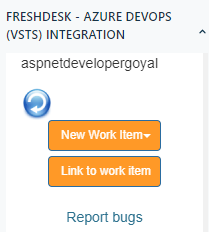
- How to create Work-item in VSTS/Azure DevOps from Freshdesk.
- Click on Bug to create a new Bug in Freshdesk Visual studio Azure DevOps.
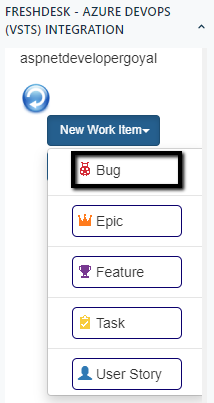
- Add in all the necessary details like Project, Priority, Acceptance Criteria, Custom Fields (if required) etc.
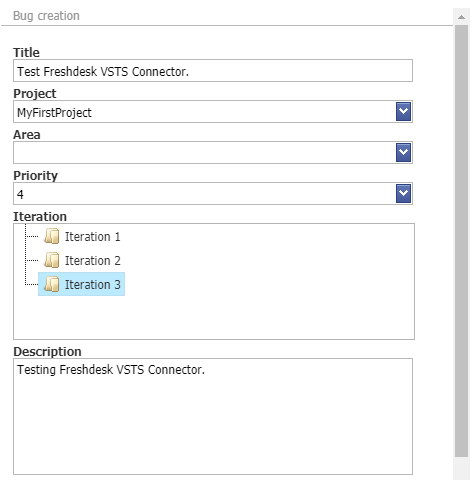
- After Clicking on Create Bug button User will receive a message “Work item has been created successfully”.
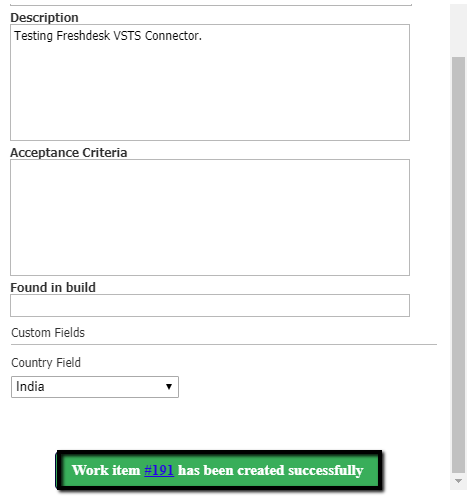
- As User Clicks on the Work Item Number User will be redirected to the Visual studio Azure DevOps Work Item Number.
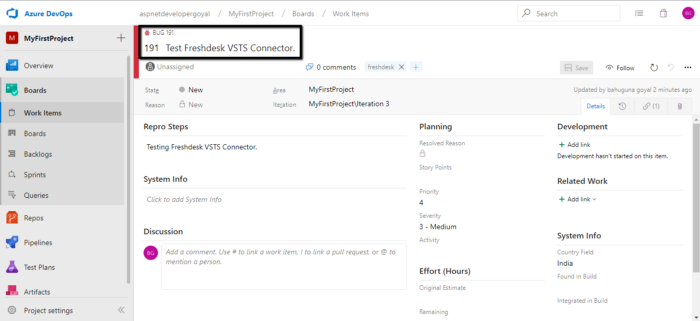
- In the same simple manner, the User can create Feature Epic & Task just by adding required info.
- Link to work item.
- Users can link One Work Items.
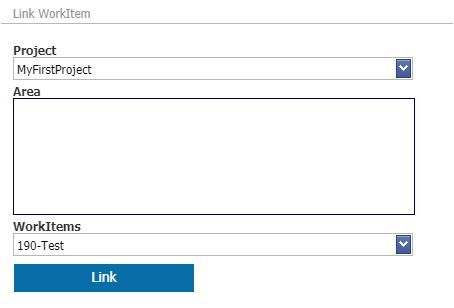
- When User Clicks on Link button User will see below “Work item has linked successfully.”
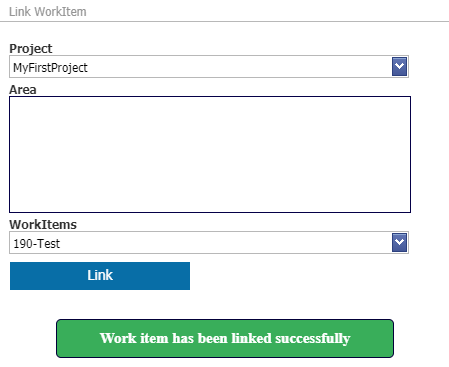
- Work Item can be seen linked in the App.
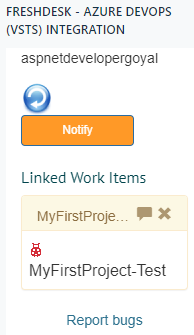
- Notify
- User can Notify by using the Notify options in the App.
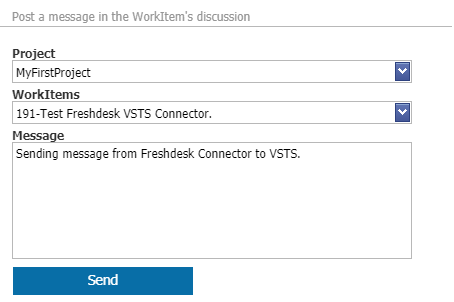
- After the User Click on Send User gets the following message below “Message has been posted successfully”
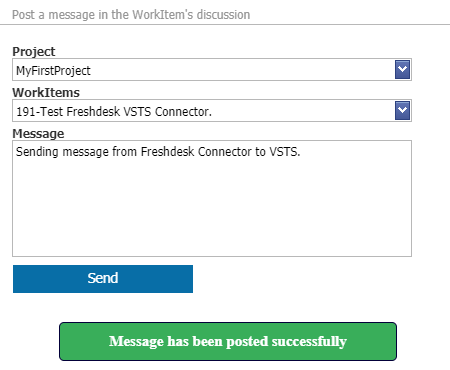
- Notification in AzureDevops from Freshdesk App.
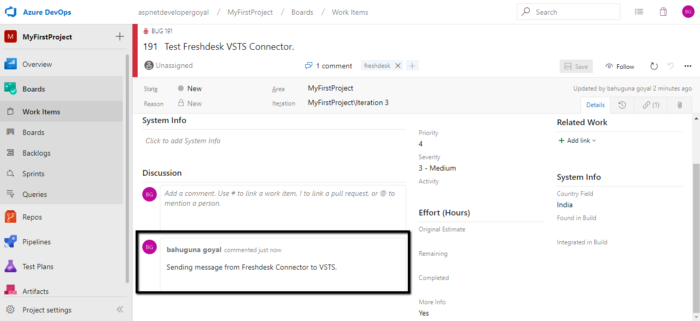
- Give your customer support team easy access to the information they need using the Show Work Item Comment History Icon.
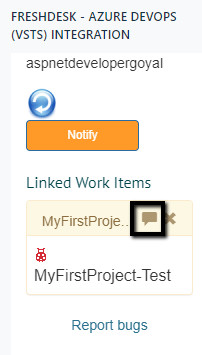
- See details about work items linked to a Freshdesk ticket, including Current State, Area, Priority etc.
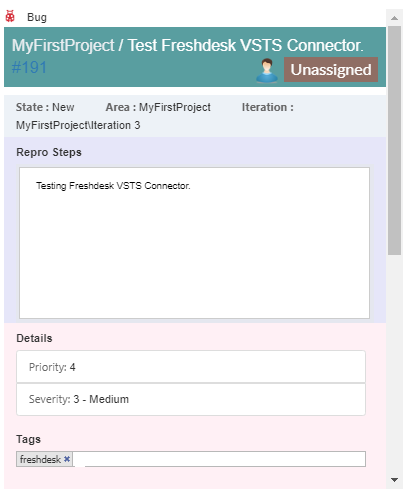
See the App in action.
.gif)

