How to use the Zendesk -Clubhouse connector app by integratecloud
Install the Zendesk-Clubhouse app from the marketplace using the below Link
https://www.zendesk.com/marketplace/apps/support/177645/integratecloud-connector-for-clubhouse/
Key features to Use Zendesk Clubhouse App by IntegrateCloud.
In the app, we have 4 options.
- New Story
- Link Story
- Post comments
- Linked Tickets
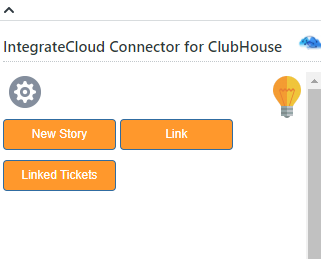
New Story
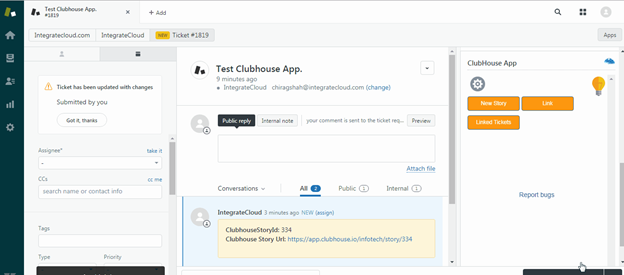
Link Story
This tab allows to Link existing Clubhouse Stories to Zendesk.
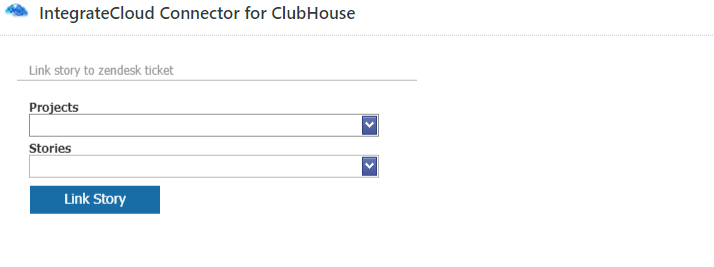
Post a Comment
As the name describes Post a Comment allows user to post a comment to the Clubhouse story.
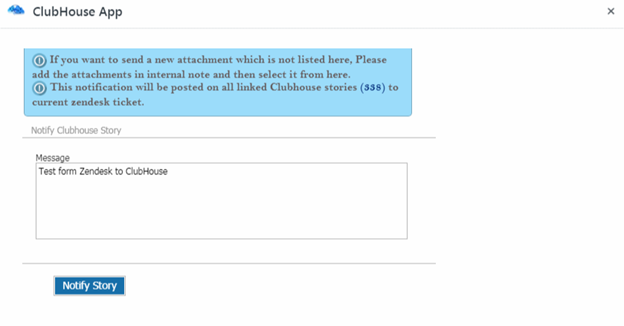
Posted Comment in Clubhouse.
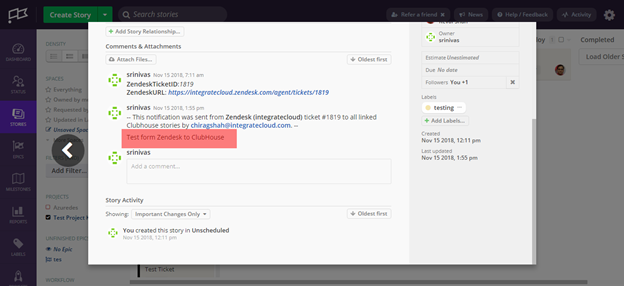
Linked Tickets.
Users can see which Zendesk Ticket Id is linked to which Clubhouse Story Id.
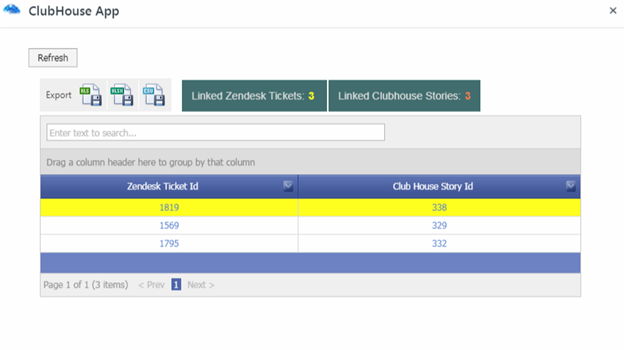
Users can also export the data in XLS, XLSX, & CSV format.

