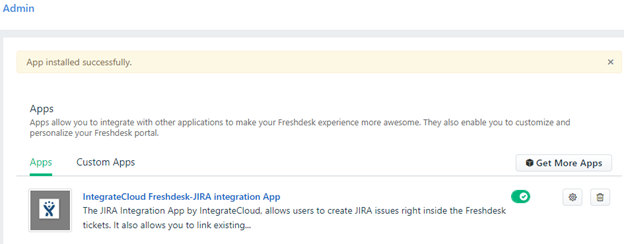How to install and configure JIRA App from Freshdesk marketplace
Installation: How to install Freshdesk - JIRA app
- Login into your Freshdesk account with admin access.
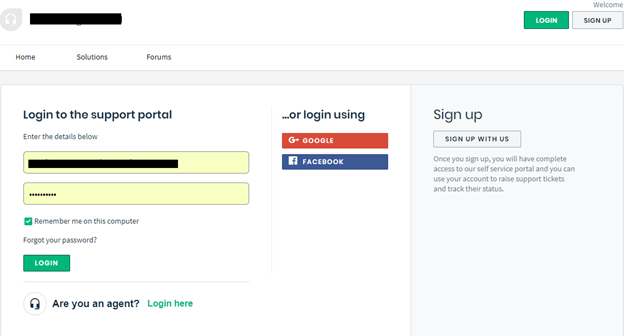
- Navigate to Admin Menu - - - > Helpdesk Productivity - - - - -> Apps.
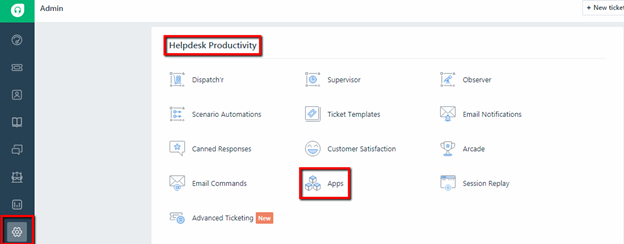
- Click on Custom Apps - - - > Get More Apps.
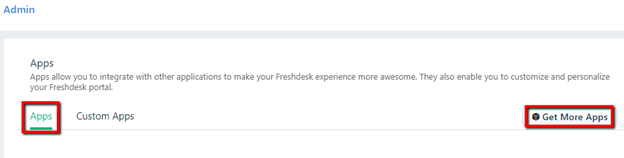
- Type “IntegrateCloud Freshdesk-JIRA integration App” in the search option.
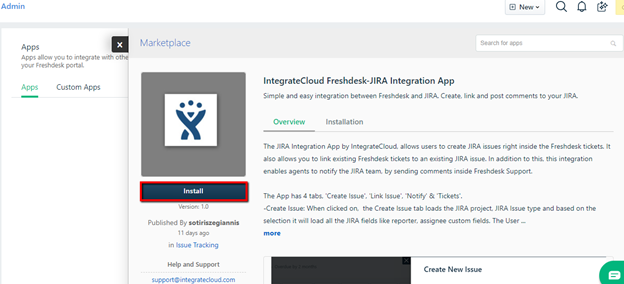
Click on Install Button.
Configure: How to configure Freshdesk-Azure DevOps app
- As Users click on the Install button user will be redirected to login page where user needs to add JIRA & Freshdesk Details & validate.

After Clicking on Validation if details are correct User will get the message as “App validated successfully. Click on the install button to install the app.
- After the installation is completed user will be able to see the Install App.