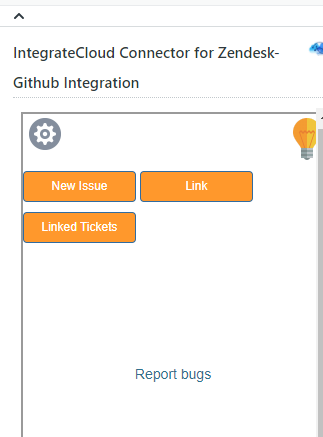How to install and configure Github App from Zendesk marketplace
Installation: How to install Zendesk-Github app
- Login into your Zendesk account with admin access.
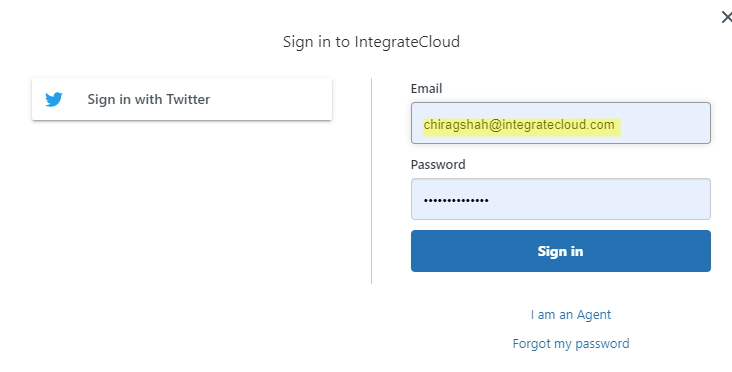
- Navigate to Admin Menu - - - > APPS - - - - -> Marketplace.
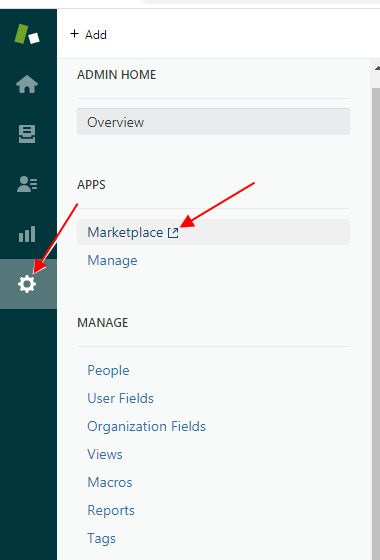
- Type “IntegrateCloud Github” in the search option.
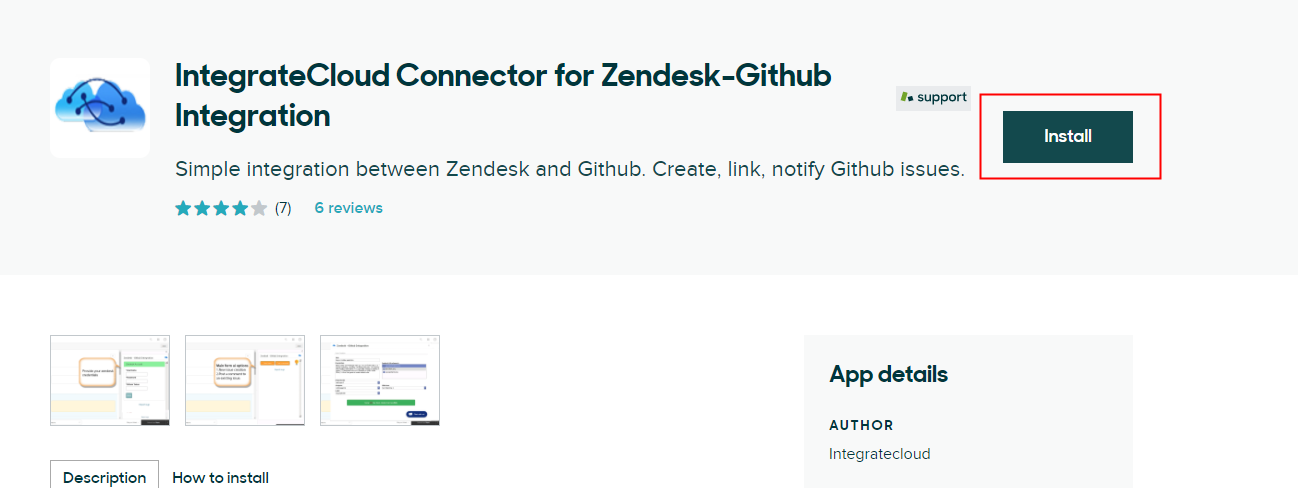
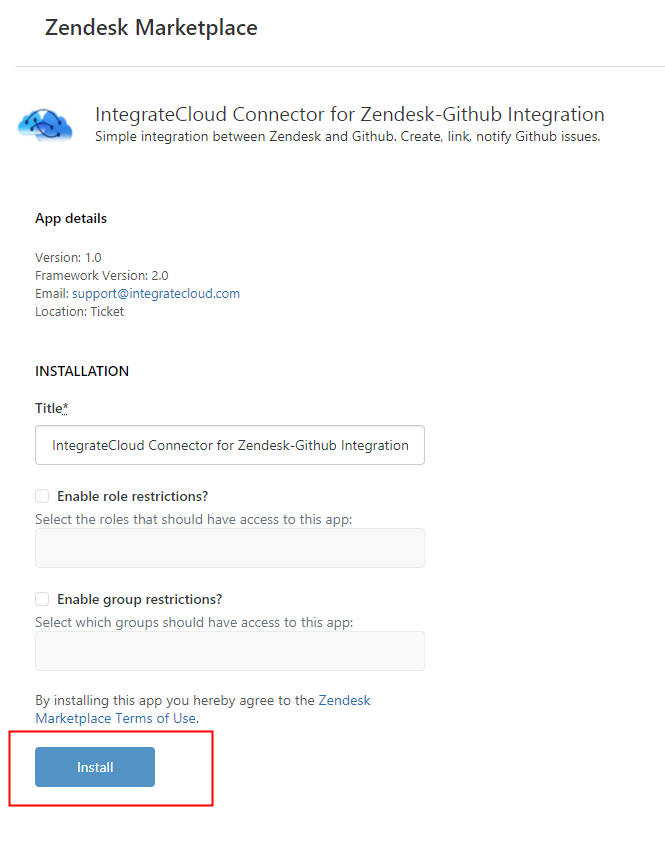
Click on Install Button.
Configure: How to configure Zendesk-GitHub app
- Login to Zendesk Account.
- Click on Views.
- Open any existing Ticket.
- Authenticate with Zendesk User Name, Password and GitHub Token.
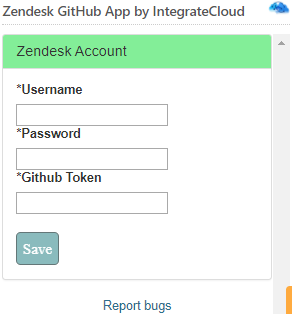
- After Authentication user can see the App.