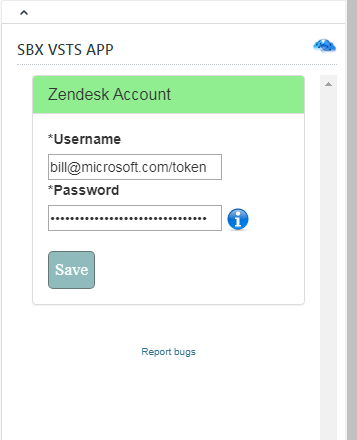Update Zendesk credentials in the Zendesk-AzureDevOps Connector (VSTS) App
Whenever you don't see the attachments or the description of Zendesk getting populated in the App it means the Zendesk credentials that were used in the setup has expired or changed. Follow these steps to update the same:
Generate Zendesk API token using the following steps
To generate an API token
- Click the Admin icon (
 ) in the sidebar, then select Channels > API.
) in the sidebar, then select Channels > API. - Click the Settings tab, and make sure Token Access is enabled.
- Click the + button to the right of Active API Tokens.
- Enter a description under API Token Description as IntegrateCloud VSTS app The token is generated, and displayed for you:
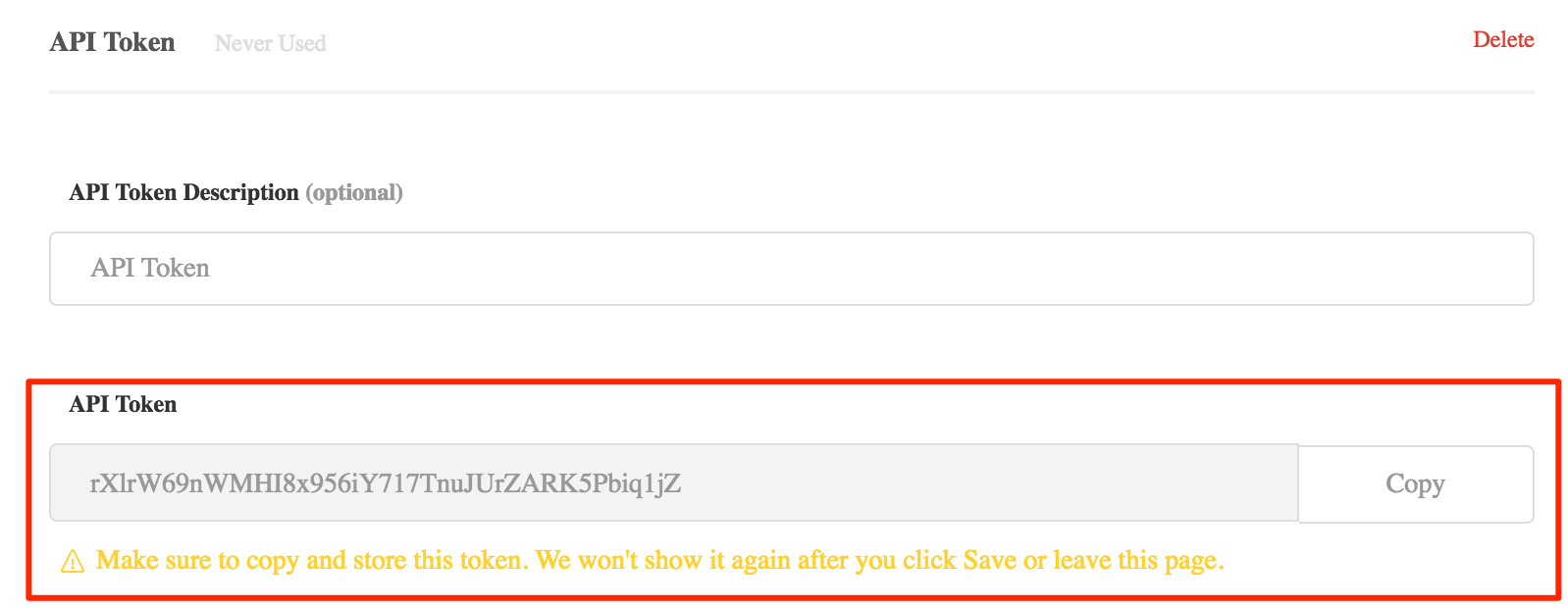
- Copy the token and store it in a safe place. We will need later.
- Now go to the VSTS app and click on the gear icon and click on Zendesk credentials
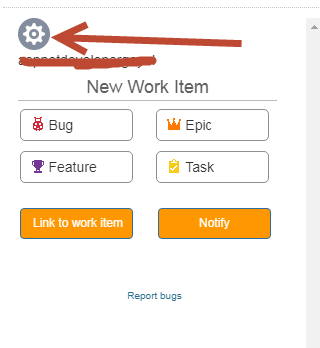
- Once you click on the Zendesk credentials you will see the Zendesk credentials page. Enter your email in the following format abcemail@youremail.com/token and in the password put the token you copied