Install App by IntegrateCloud (Step 3 - Setup Trial)
- Login to your Zendesk Account.
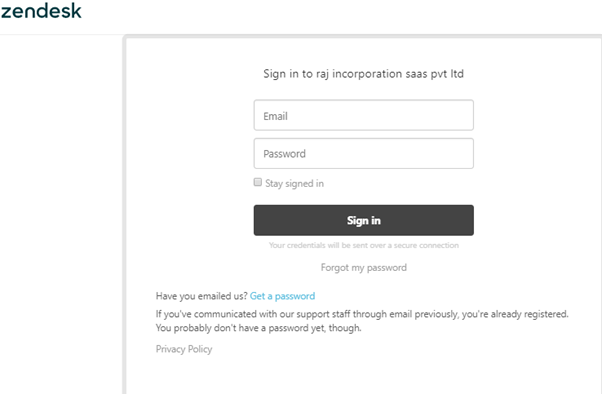
- Click on Admin Menu.
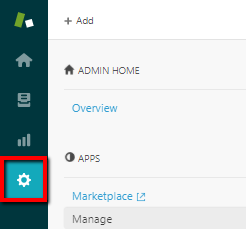
- Click on Manage - - -> Upload Private App to upload and install your private app in your instance of Zendesk Support.
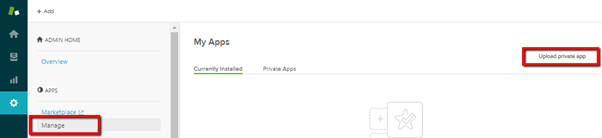
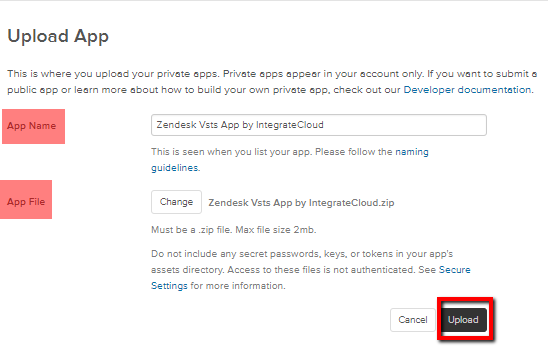
- Click on Upload button.
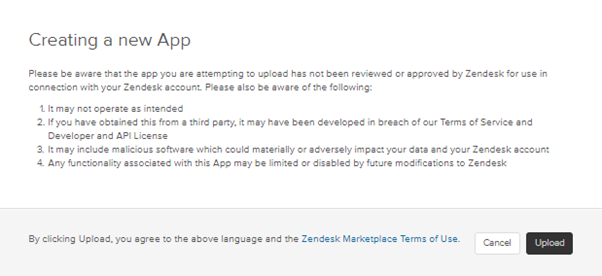
- Click on Install button.
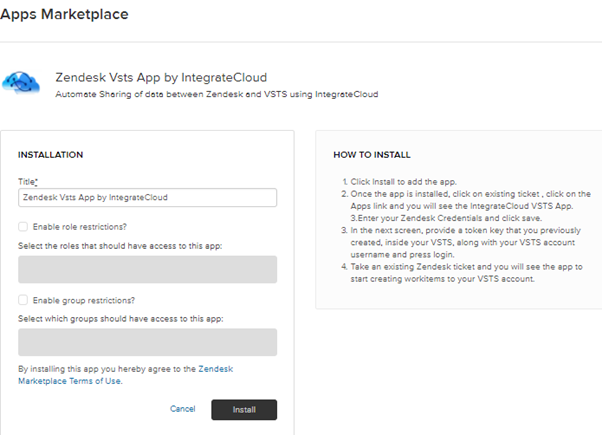
- Once the installation is complete you can see the App in Manage.
- Please follow below instructions to enable API Access by using Username and Password.
Here is the article to enable the API access

