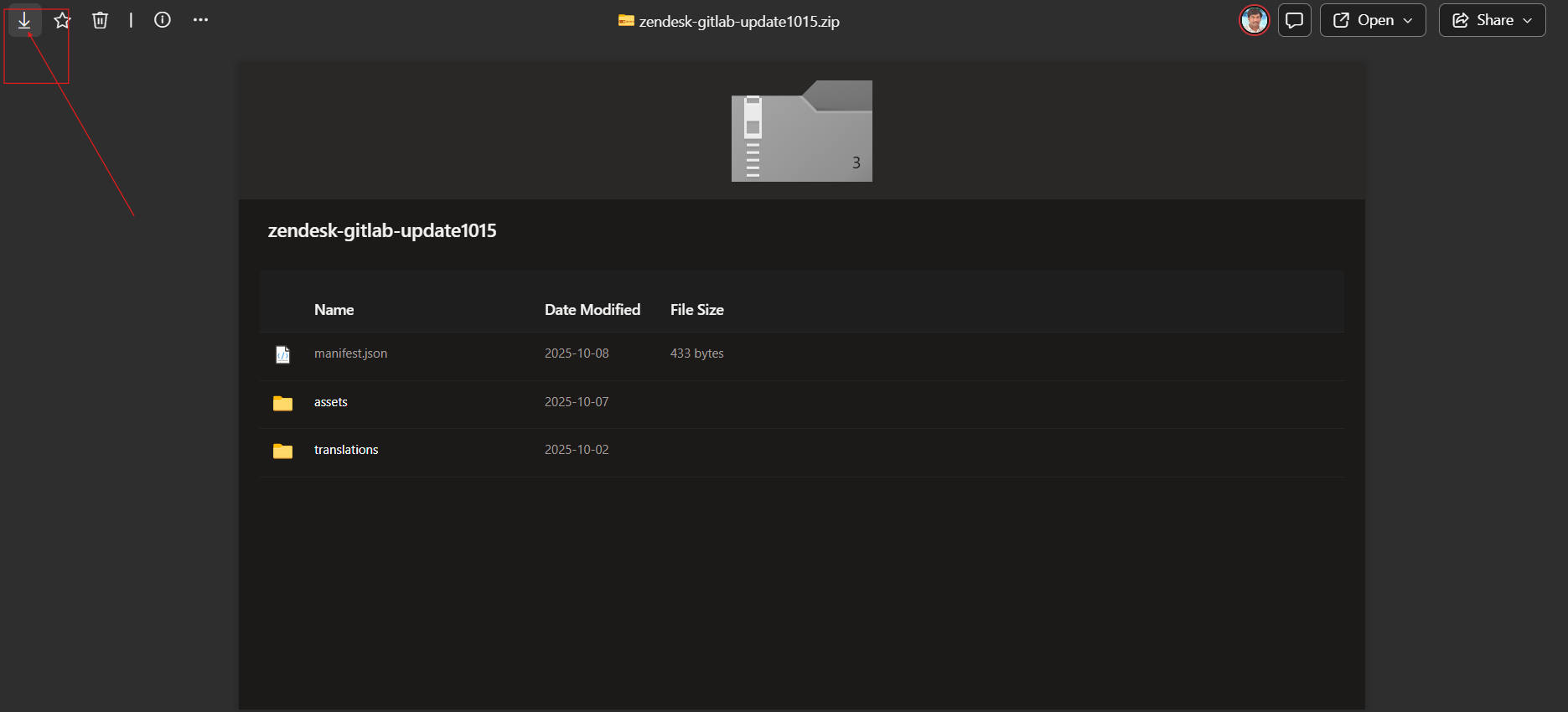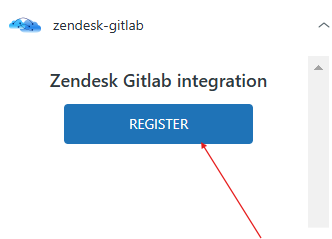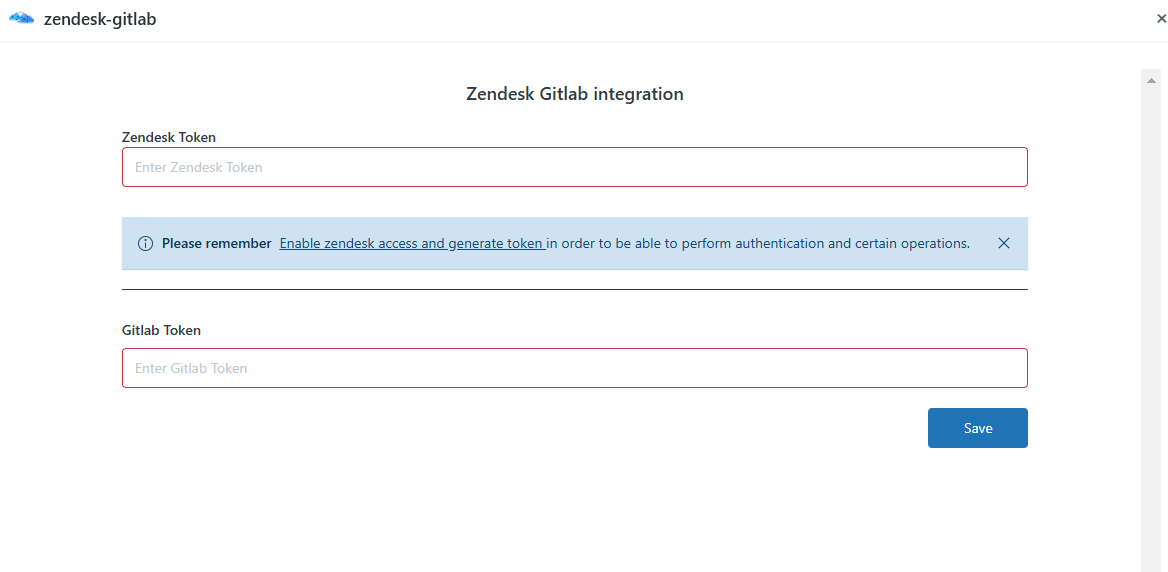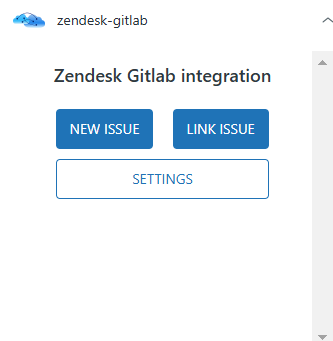How to install and configure Zednesk GitLab Private App.
 Updated
by
Kelly watts
Updated
by
Kelly watts
Install and configure Zendesk-GitLab Connector app by IntegrateCloud
Please find the below video to Install,configure and testing
Uploading and installing a private app in Zendesk
- In Admin Center, click the Apps and integrations icon (
 ) in the sidebar, then select Apps > Zendesk Support apps.
) in the sidebar, then select Apps > Zendesk Support apps. - Click Upload App.
- Enter a Name for the app (Ex: Zendesk GitLab Integration).
- You can download Zendesk GitLab Integration by IntegrateCloud right from the Gitlab App.
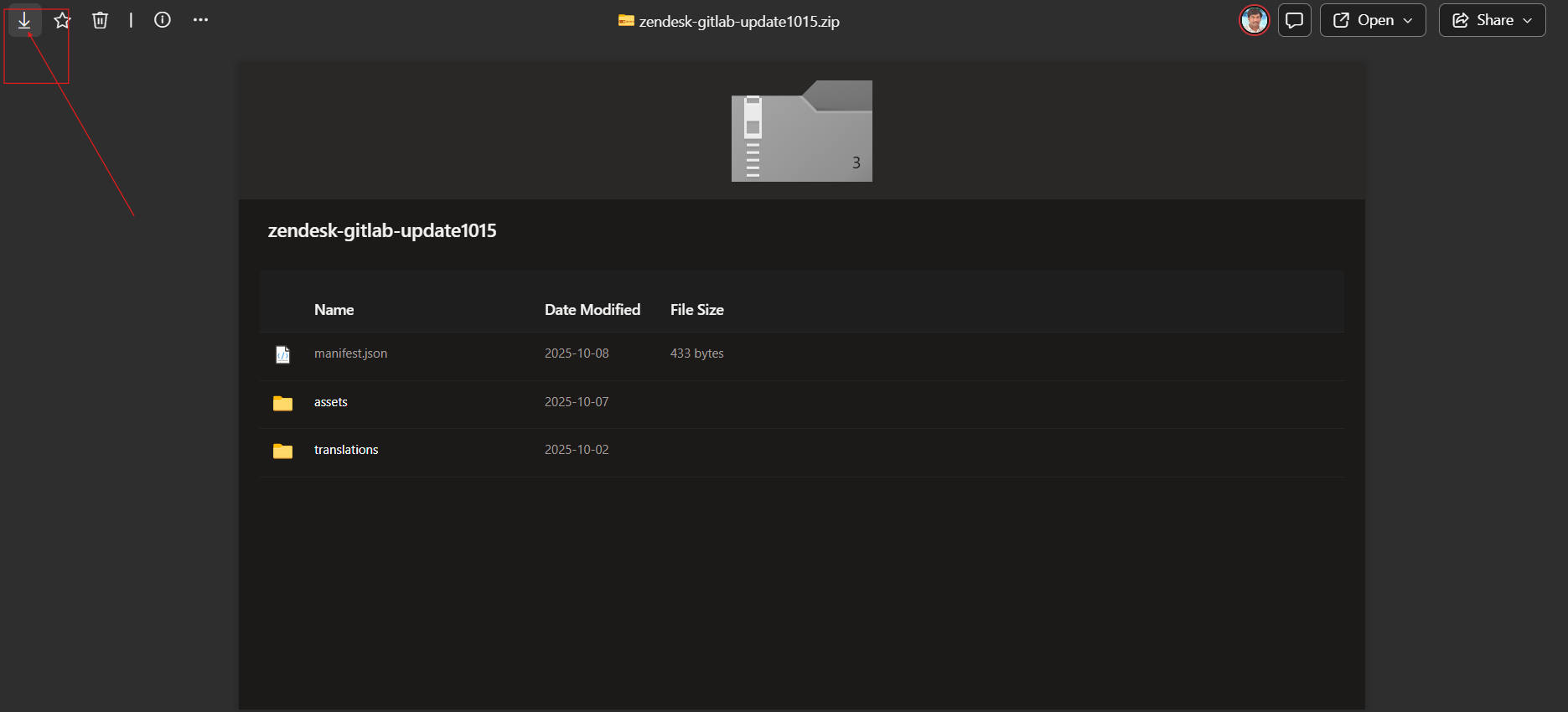
- Click Choose file and select the zip file for your private app.
- Click Save.
- In the pop-up box that appears, click Agree and upload this App.
- When prompted, click Install.
When the process is complete, your private app appears in the list of installed apps on the My Apps page.
Configure: How to configure Zendesk-GitLab app
- Login to Zendesk Account.
- Click on Views.
- Open any existing Ticket.
- Click on Register button
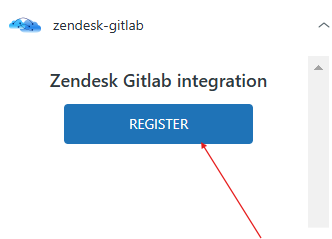
- Authenticate with Zednesk Token and GitHub Token.
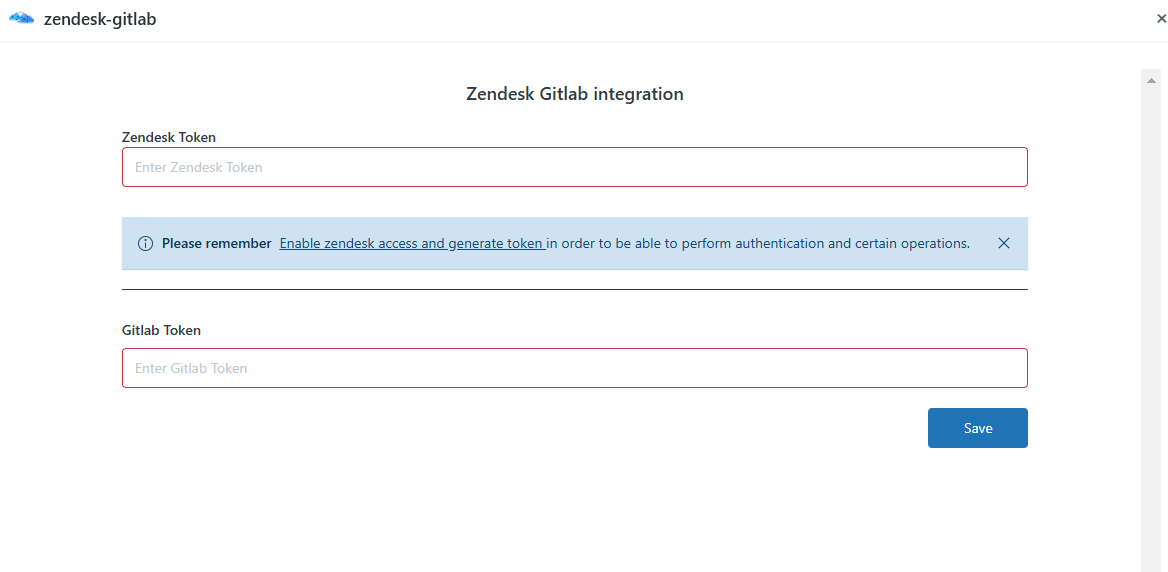
- After Authentication user can see the App.
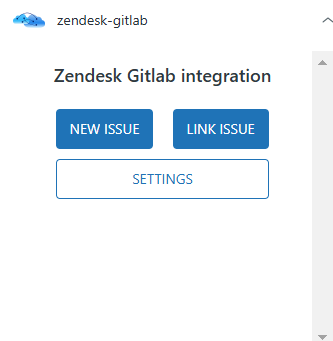
Zendesk GitLab Integration Video
 ) in the sidebar, then select Apps > Zendesk Support apps.
) in the sidebar, then select Apps > Zendesk Support apps.