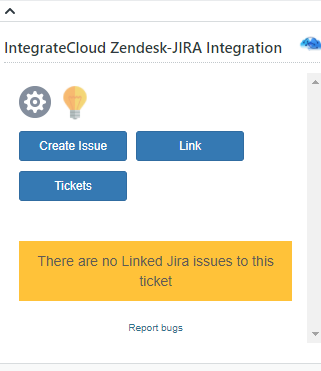How to install and configure JIRA App from Zendesk marketplace
Installation: How to install Zendesk- JIRA app
- Login into your Zendesk Account.
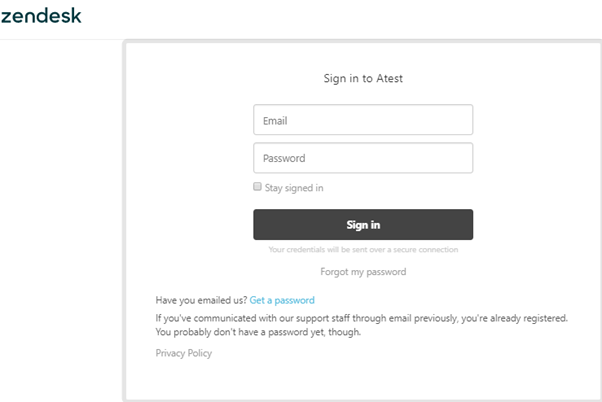
- Go to Admin Click on Marketplace, it will redirect to a new tab of the Marketplace page.
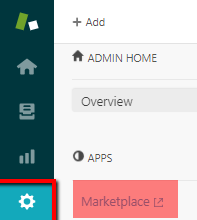
- Search for “IntegrateCloud Zendesk-JIRA Integration”
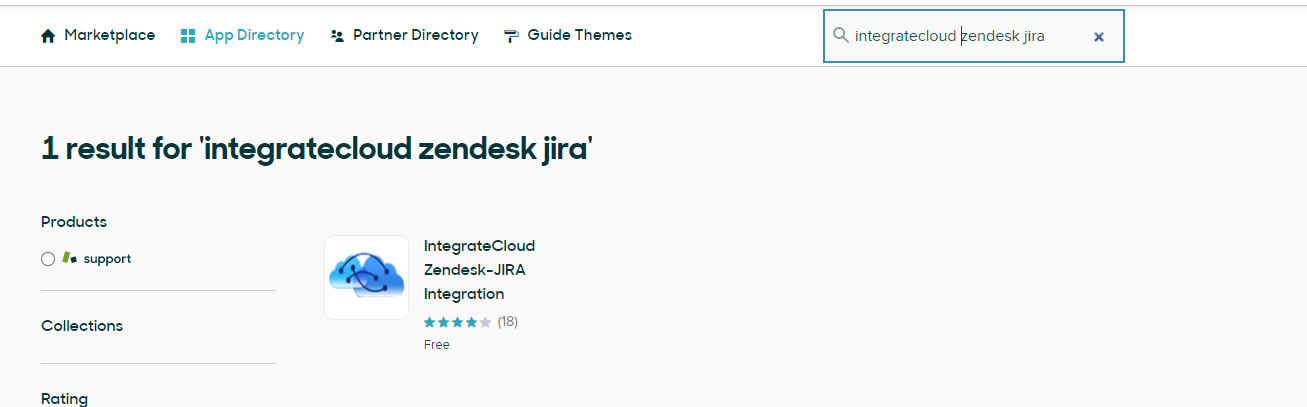
- Click on the search App and then Click Install.
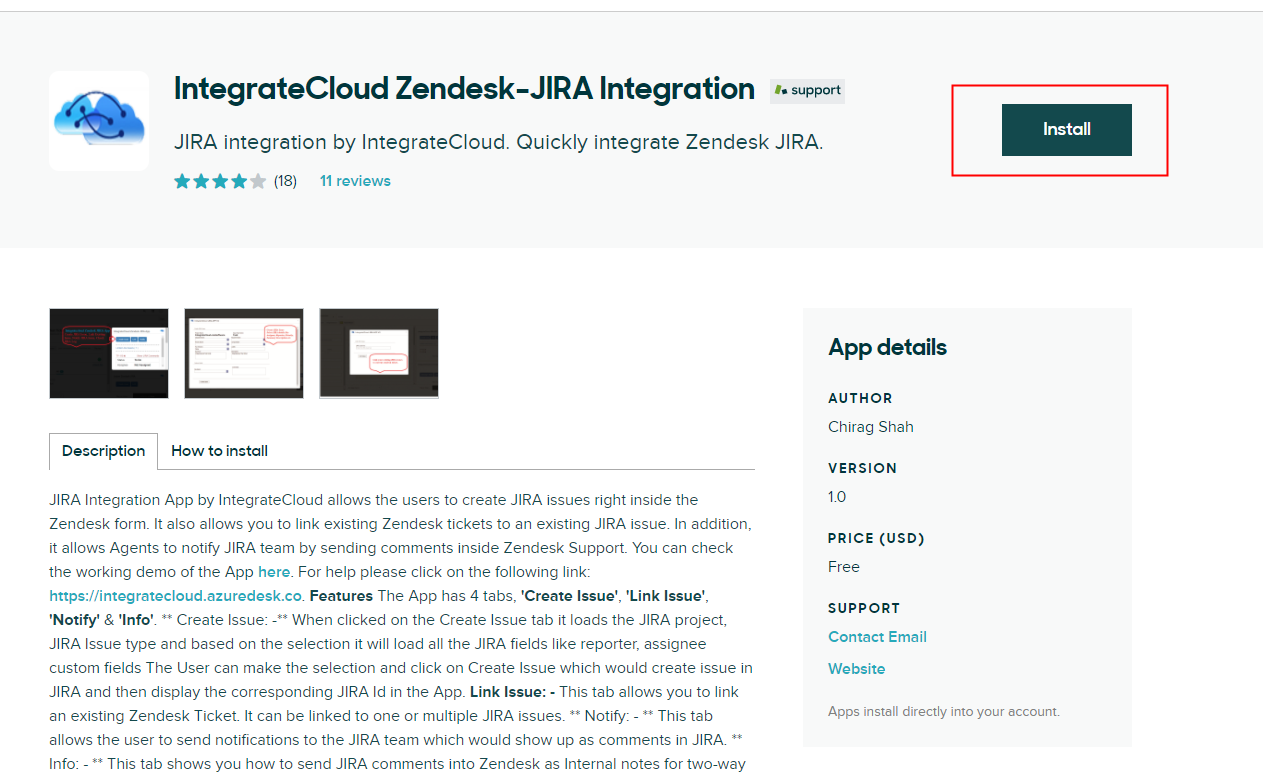
- Click on Install after selecting the account user want to install the IntegrateCloud Zendesk-JIRA Integration.
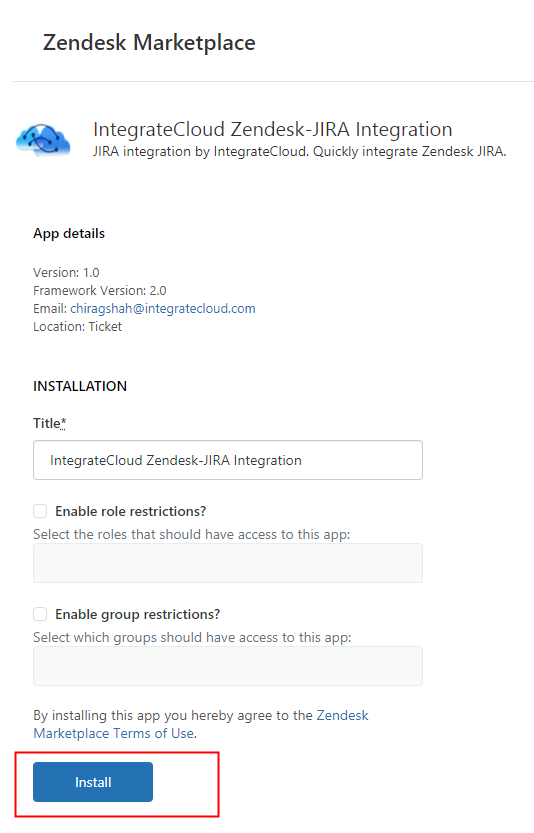
- After clicking on Install user can see the IntegrateCloud Zendesk-JIRA Integration App in Admin Menu under Manage.
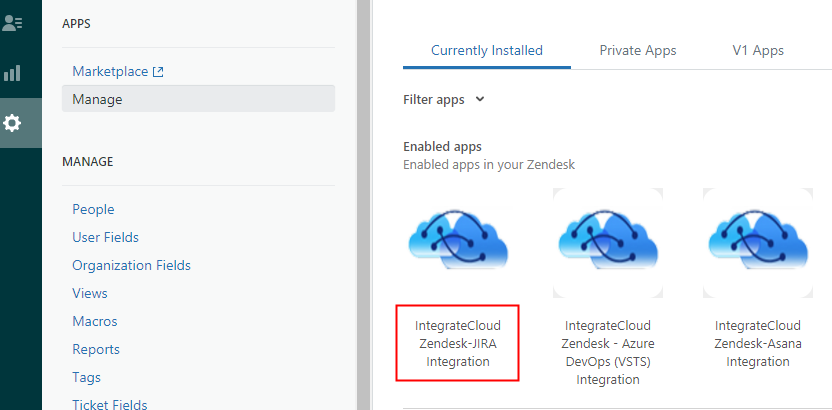
Configure: How to configure Freshdesk-Asana app
- Login to Zendesk Account.
- Click on Views.
- Open a ticket.
- Find the Zendesk IntegrateCloud Zendesk-JIRA Integration App by IntegrateCloud on Right Side Bar.
- Click on Configure.
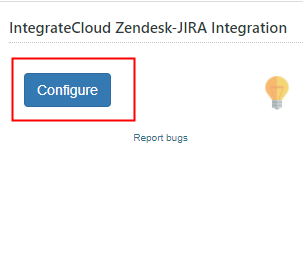
- After Clicking on the configure button it will open the popup for where the user needs to Authenticate the Zendesk Credentials.
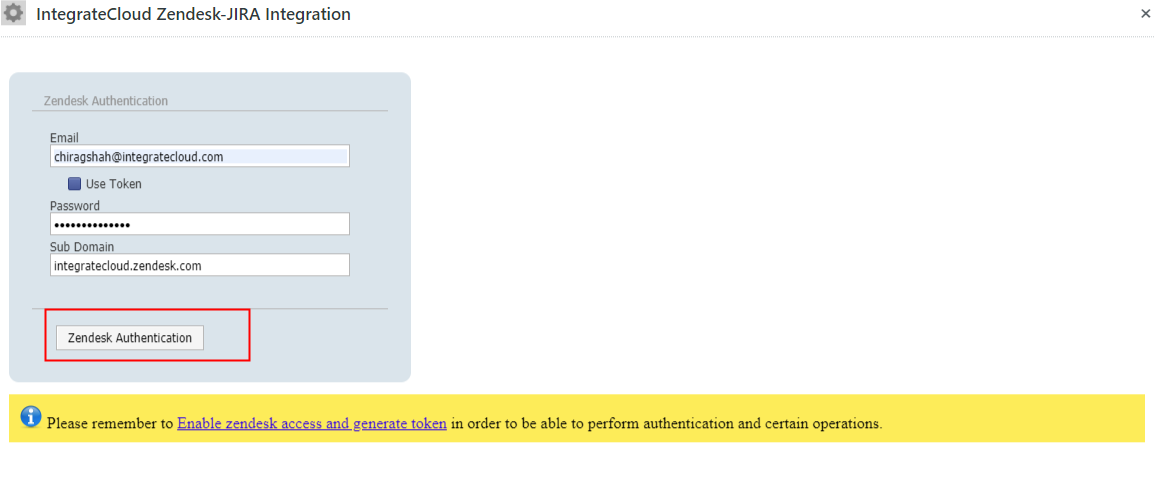
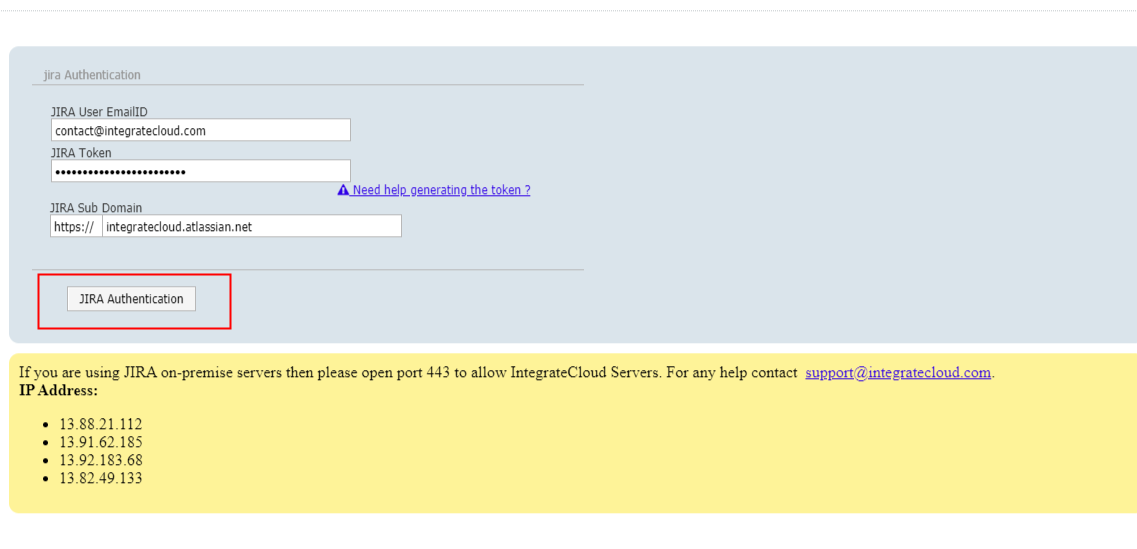
- Once the Authentication is completed the user can close the popup and start using the app.
- Users can open a random ticket from Views to see IntegrateCloud Zendesk-JIRA Integration App.