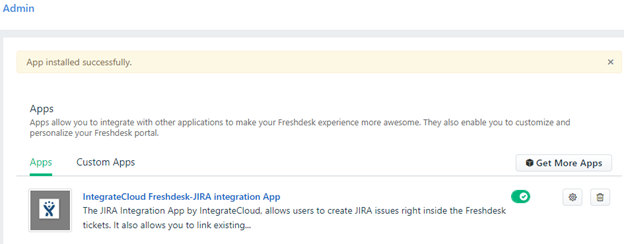Install and Configure Freshservice-JIRA Connector App by IntegrateCloud
Installation: How to install Freshservice - JIRA app
- Login into your Freshservice account with admin access.
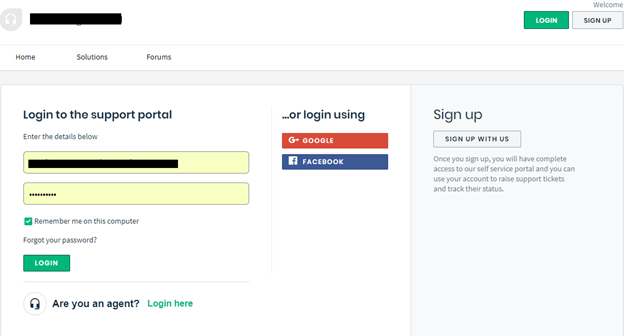
- Navigate to Admin Menu - - - > Automation & Productivity - - - - -> Apps.
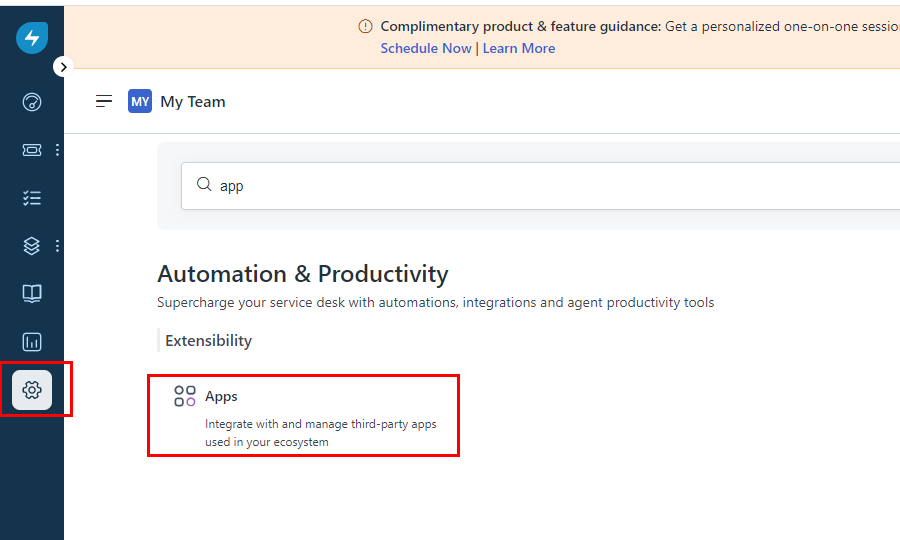
- Type “Jira-Freshservice IntegrateCloud” in the search option.
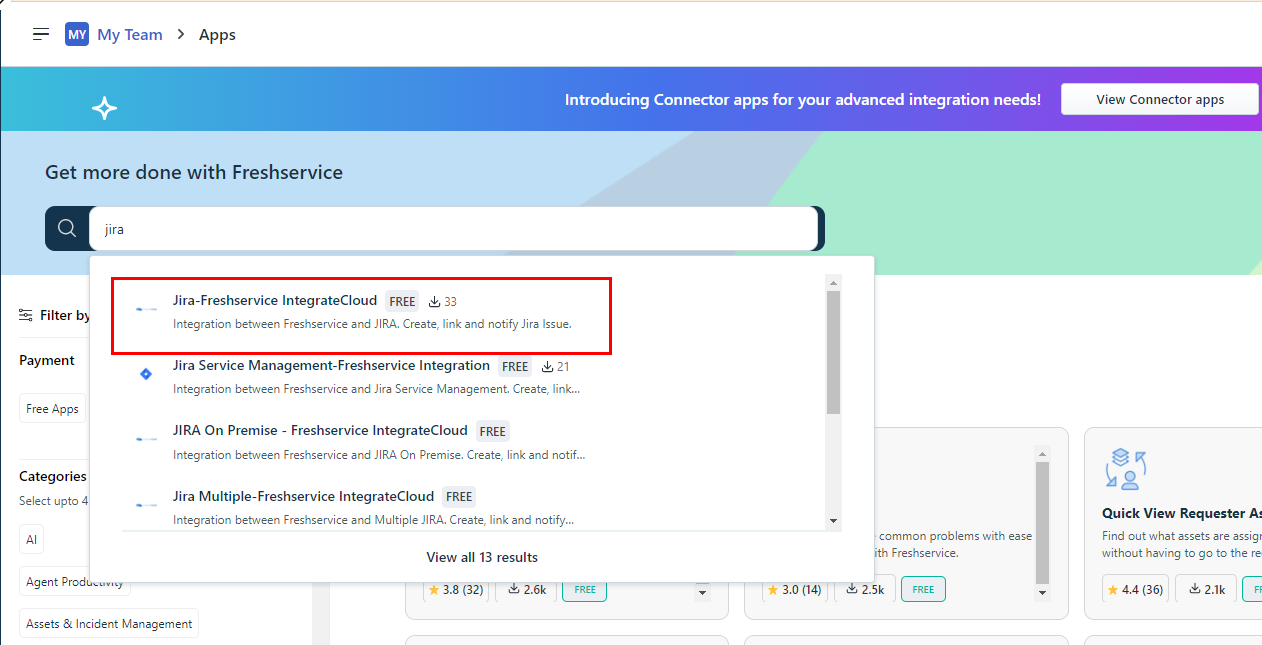
Click on Install Button.
Configure: How to configure Freshservice-Azure DevOps app
- As Users click on the Install button user will be redirected to login page where user needs to add JIRA & Freshservice Details & validate.
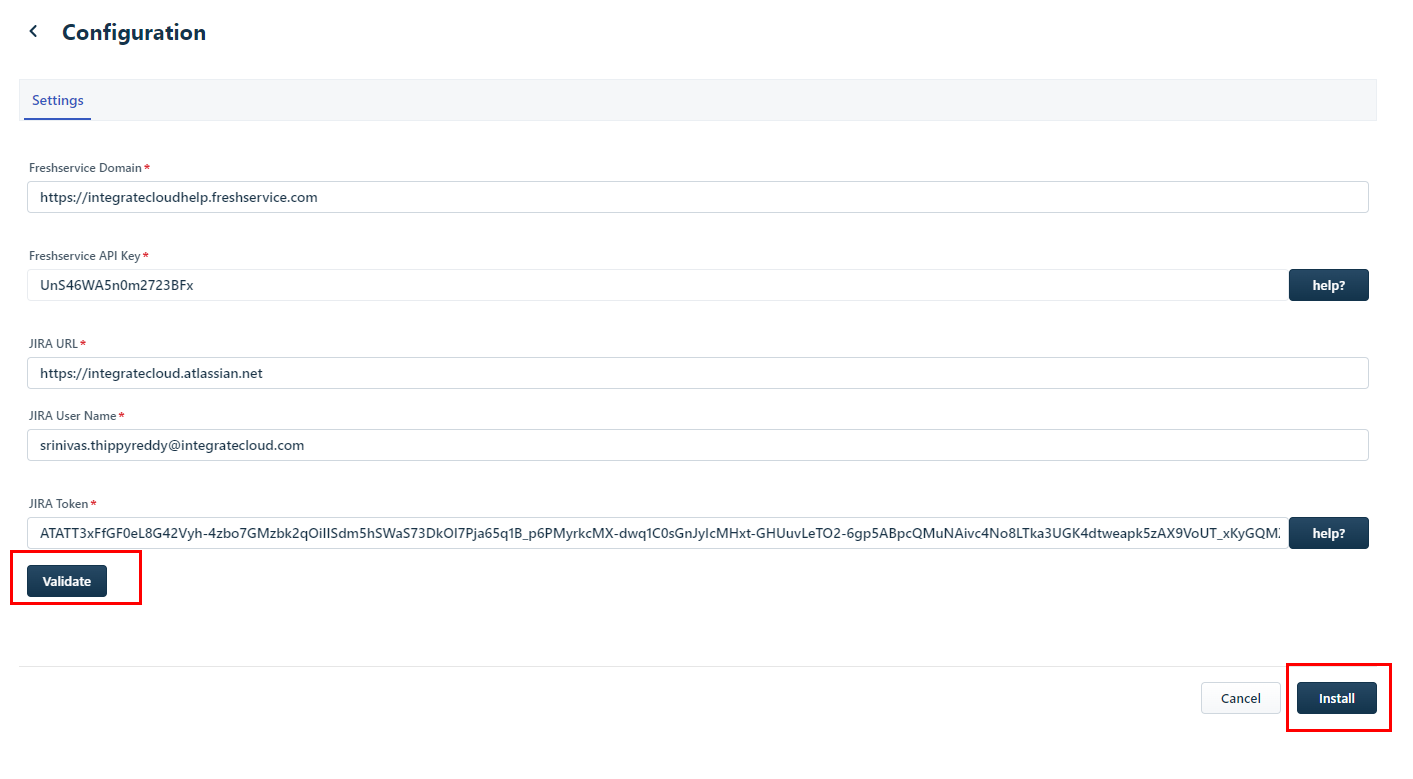
After Clicking on Validation if details are correct User will get the message as “App validated successfully. Click on the install button to install the app.
- After the installation is completed user will be able to see the Install App.