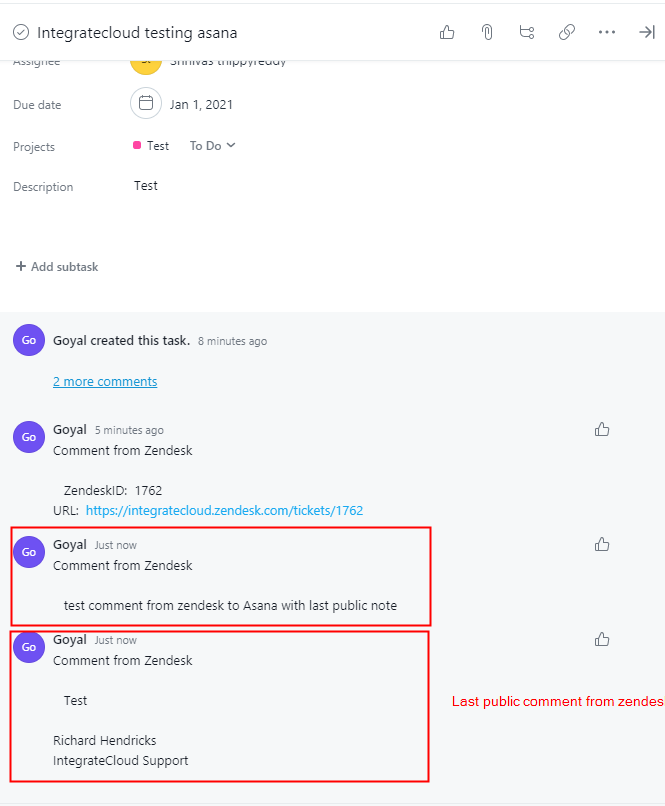How to use Zendesk-Asana connector by integratecloud
In the app, we have 3 options.
- Create Task
- Link
- Notify
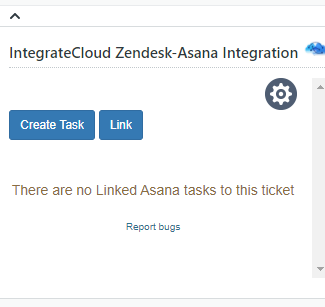
Create task.
- When clicked on the Create Task button it loads Work Space & Project Name which the user needs to select from the drop-down.
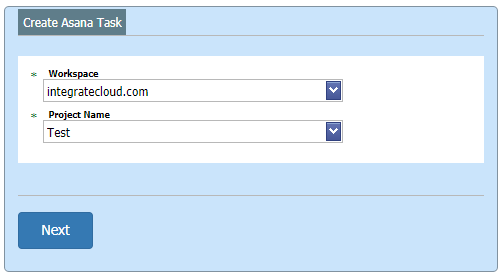
- Adding details in the Asana Task such as Assignee Name, Followers, Due Date, etc.
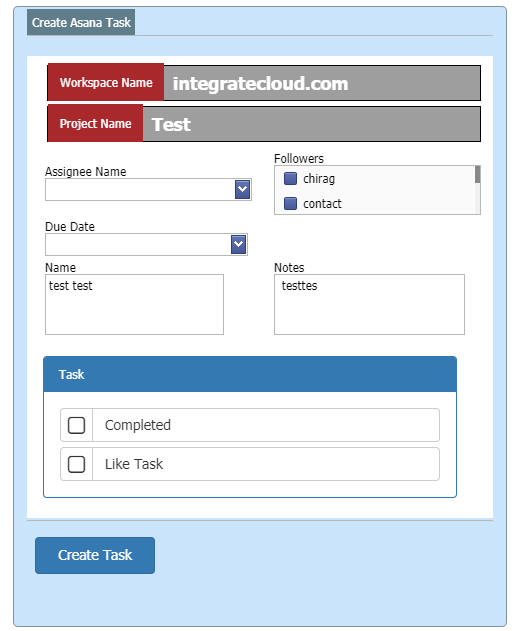
- As the User adds the details & Click on the Create Task button, it will show the message “The Ticket Id Is Successfully Send to Asana Project. New Asana Task Id”
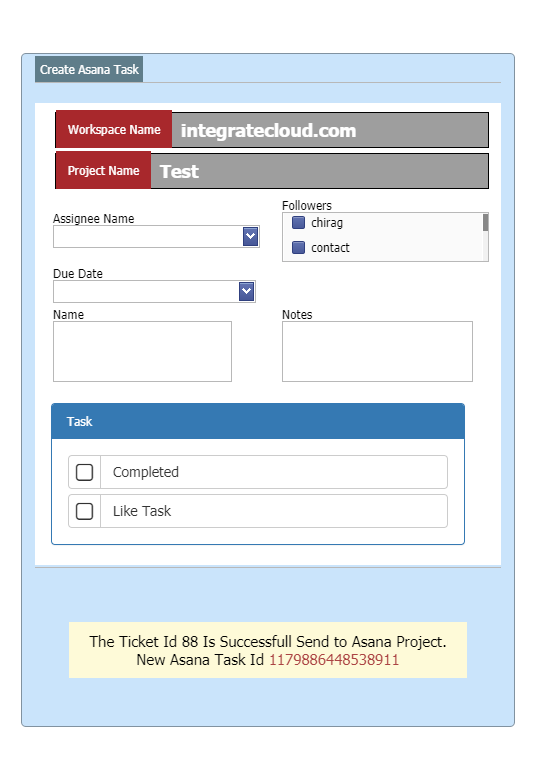
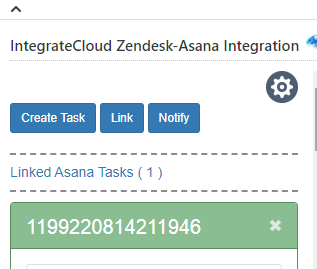
- User can click on the Asana Task Id in the message the page ill be redirected to the Task.
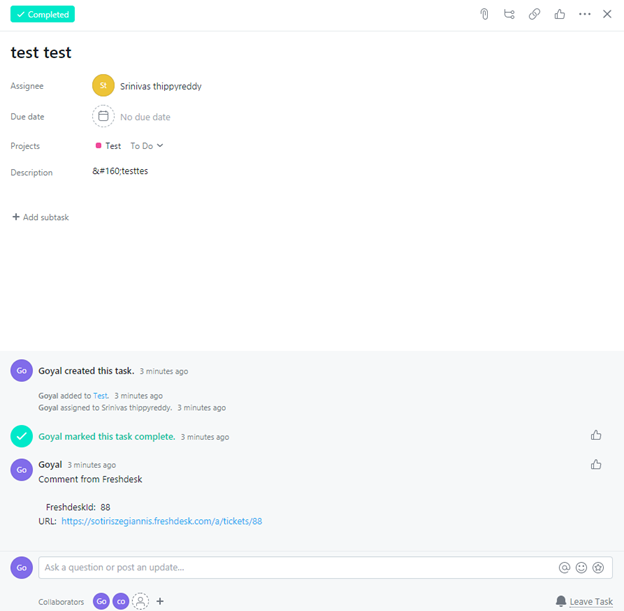
Link existing asana task
- Users can Link 1 or multiple Tasks to a Single ZendeskTicket.
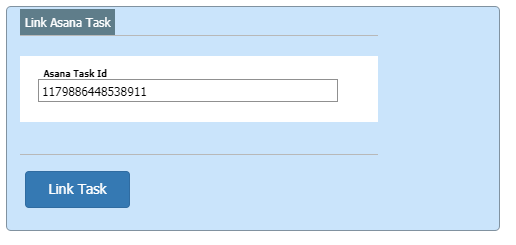
- As Task is Linked Successfully Message is received as “The Asana task id linked to Zendesk ticket successfully. “
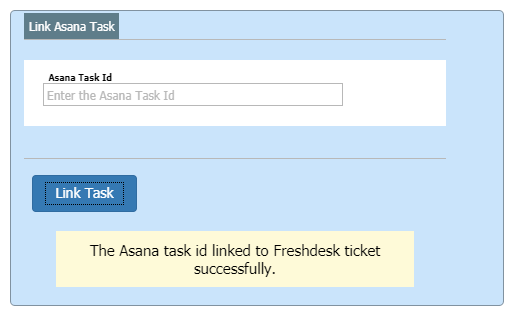
Notify commnets to asana task
- Notify button allows the Users to send a notification message into the Asana task.
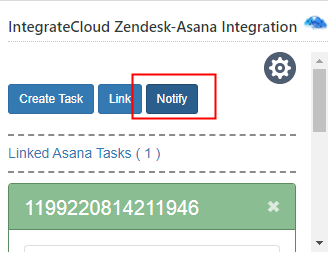
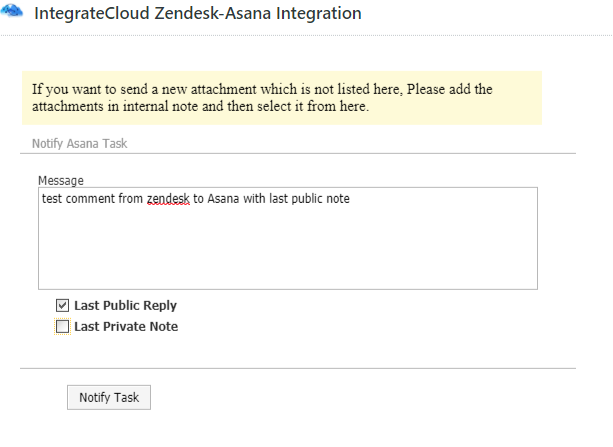
Notification sent to Asana
- Notification sent Successfully message is received at the end of the popup.
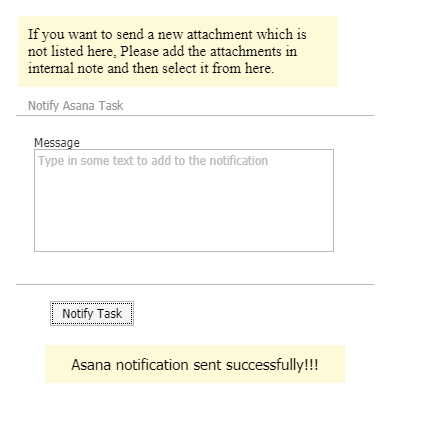
Asana Notification Sent Successfully
- Notification received in Asana Task.