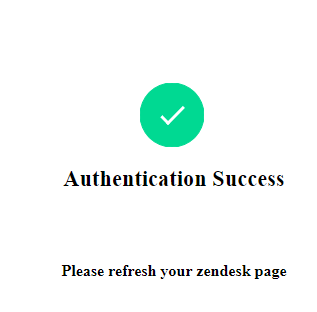How to install and configure OfficeTeams app from Zendesk marketplace
Installation: How to install Zendesk- OfficeTeams app
- Login into your Zendesk Account.
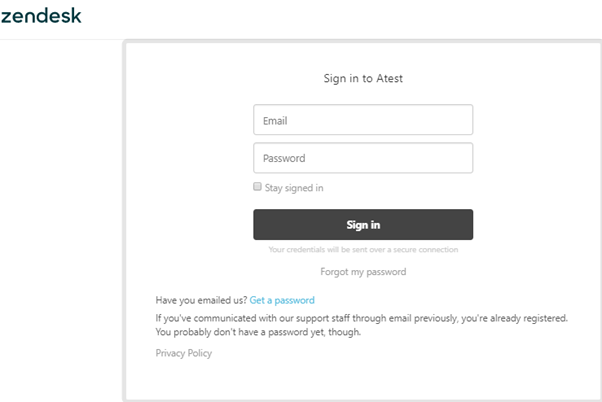
- Go to Admin Click on Marketplace, it will redirect to a new tab of the Marketplace page.
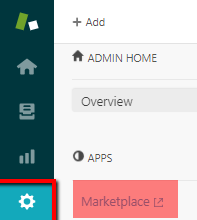
- Search for “integratecloud connector for office Teams”
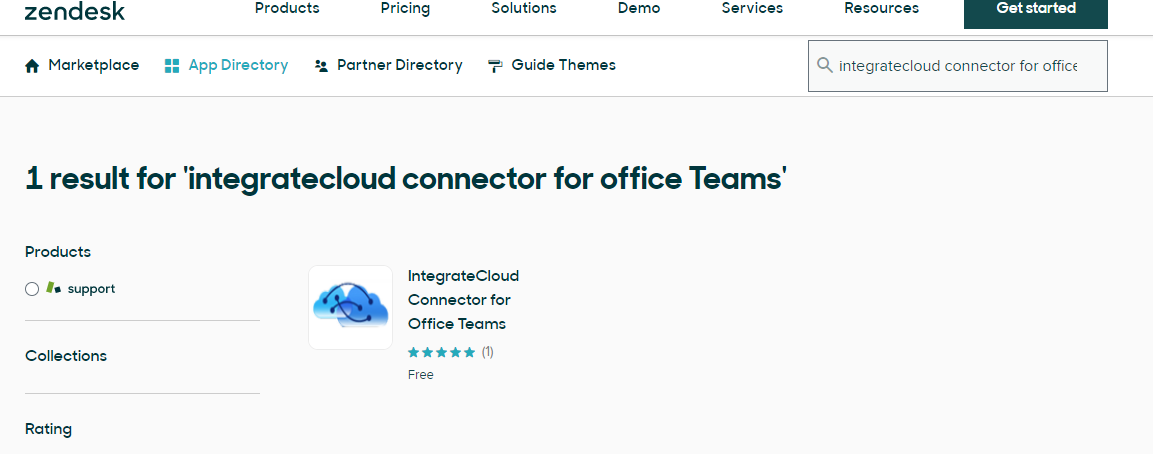
- Click on the search App and then Click Install.
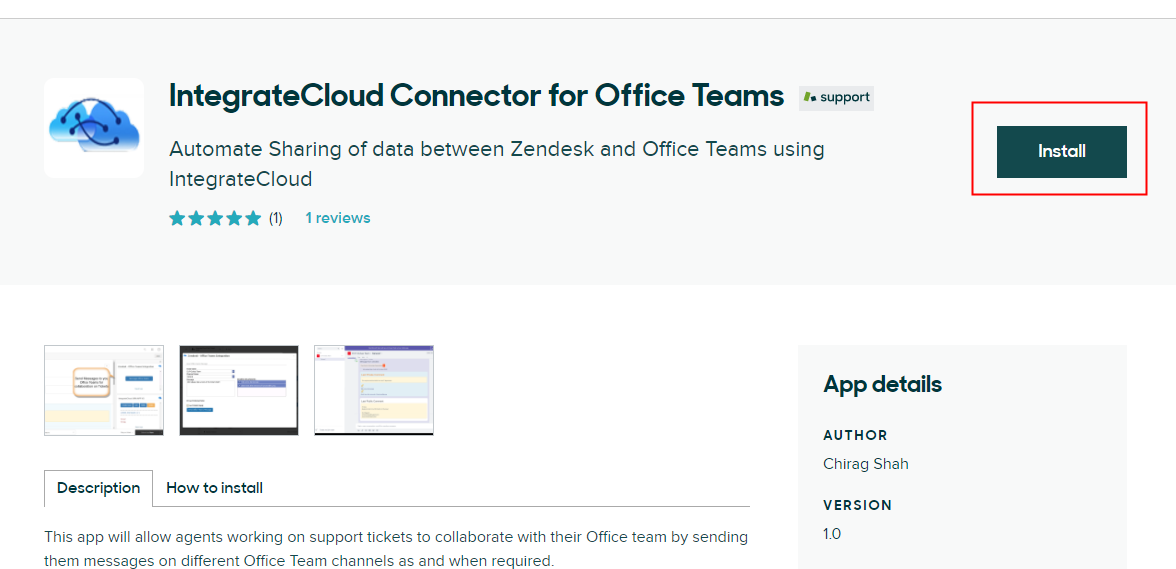
- Click on Install after selecting the account user want to install the IntegrateCloud Zendesk- OfficeTeams
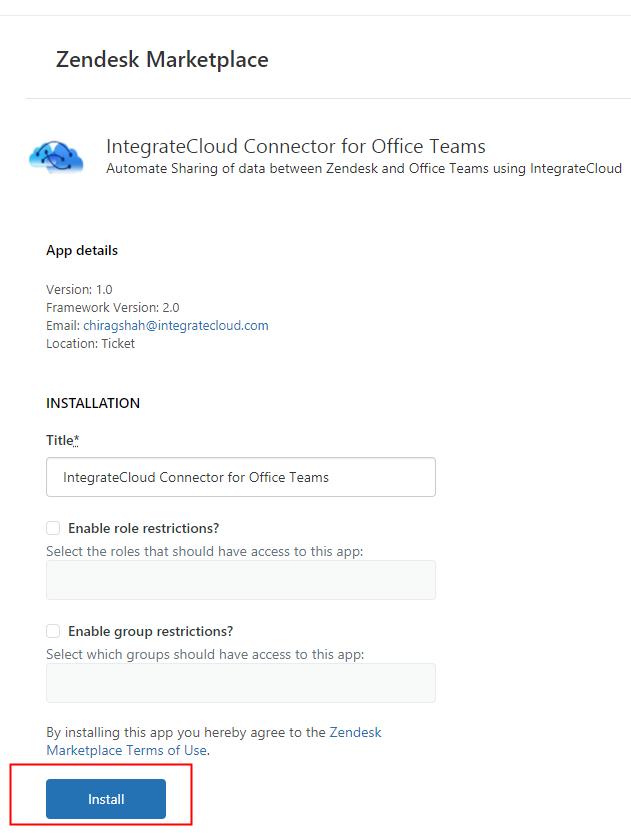
- After clicking on Install user can see the IntegrateCloud Zendesk-OfficeTeams Integration App in Admin Menu under Manage.
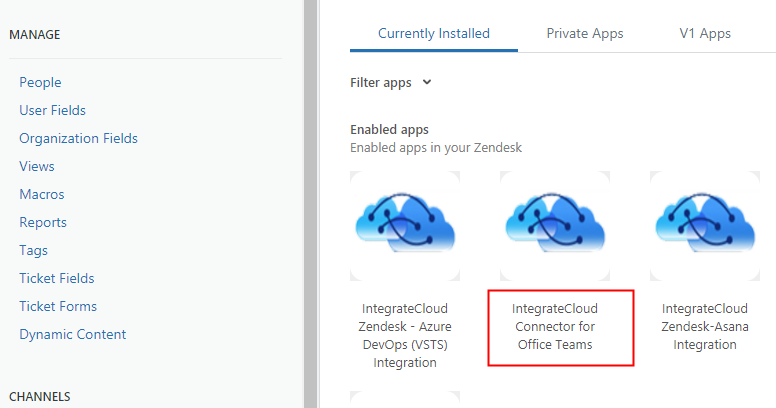
Configure: How to configure Zendesk- OfficeTeams app
- Login to Zendesk Account.
- Click on Views.
- Open a ticket.
- Find the Zendesk Zendesk Office Team Integration App by IntegrateCloud on Right Side Bar.
- Click on the Microsoft button
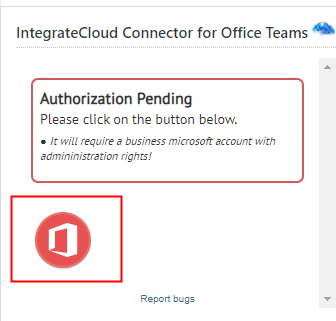
By Clicking on the Microsoft Office Button User will be redirected to the Microsoft Office Account Login page. (The account that grants access to the App must be an Administrator of a Business or an Institution Account. Personal Account would not work)
- Login into your Microsoft Office Account.
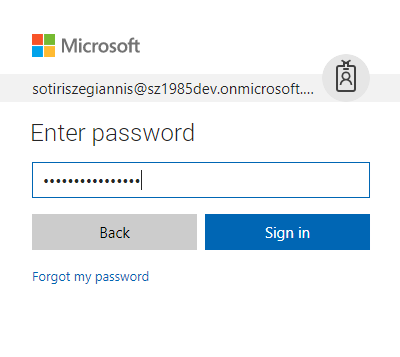
- Authenticate your Zendesk Account and you can see the Authentication Success Message.