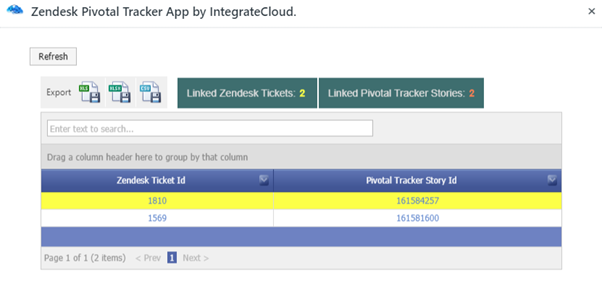How to use the Zendesk - Pivotaltracker connector app by integratecloud
Key features to Use Zendesk Pivotaltracker App by IntegrateCloud.
In the app, we have 4 options.
- New Story
- Link Issue
- Post comments
- Linked Tickets
New Story.
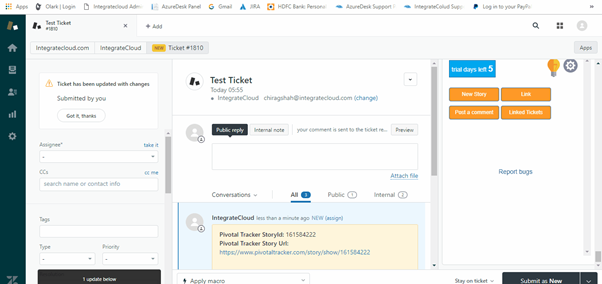
Link
This tab allows to Link existing Pivotal Tracker Stories to Zendesk.
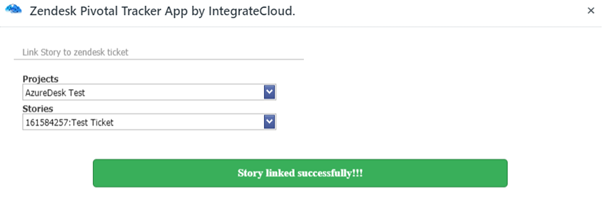
Post comments
This button allows the user to send comments from the Zendesk ticket to your linked Pivotal Tracker Stories.
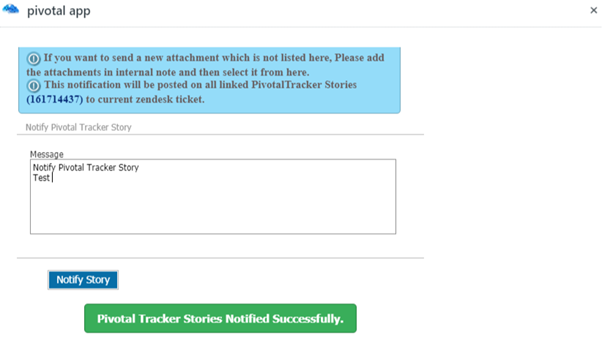
Comments on Pivotal Tracker.

Linked Tickets
This tab shows which Zendesk Ticket is linked to which Pivotal Tracker Story Id.