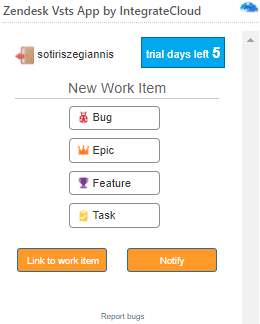How to install and setup IntegrateCloud Zendesk-Azure DevOps connector private app
Installation: How to install Zendesk-Azure DevOps app
- Login to your Zendesk Account with admin access.
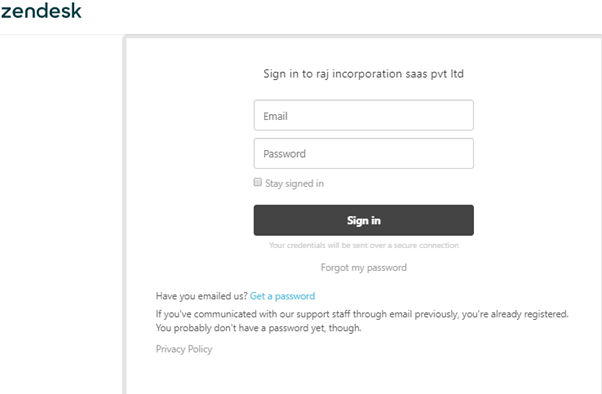
- Click on Admin Menu.
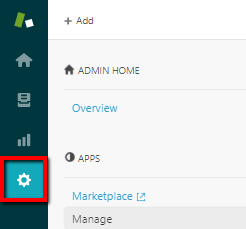
- Click on Manage - - -> Upload Private App to upload and install your private app in your instance of Zendesk Support.
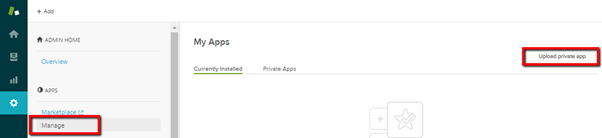
- Enter the App Name & Zip File & Click Upload.
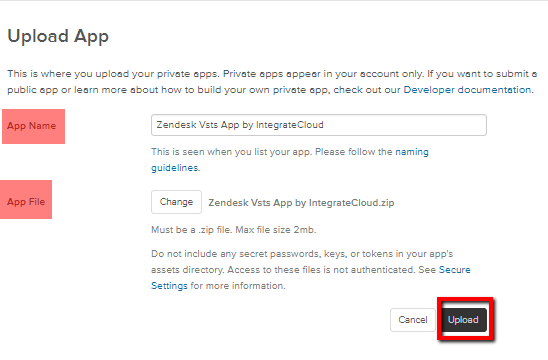
- Click on Upload button.
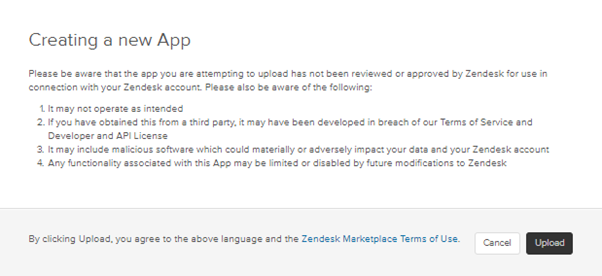
- Click on Install button.
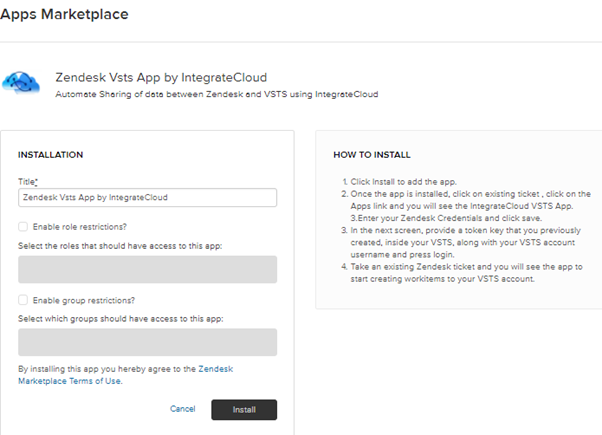
- Once the installation is complete you can see the App in Manage.
Configure the app
- Open any existing zendesk ticket and find the above installed app in app section.
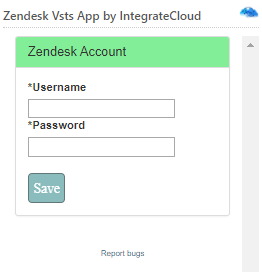
- Authenticate VSTS Account.
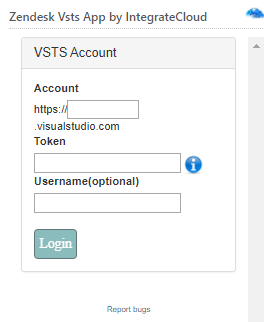
- After Authentication user can see the App.