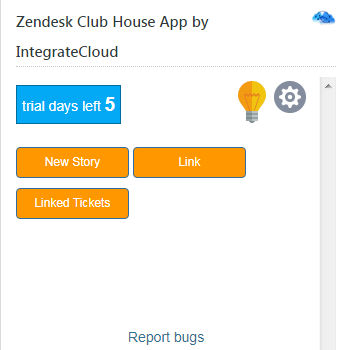How to install and configure Clubhouse App from Zendesk marketplace
Installation: How to install the Zendesk-Clubhouse app
- Login into your Zendesk Account.
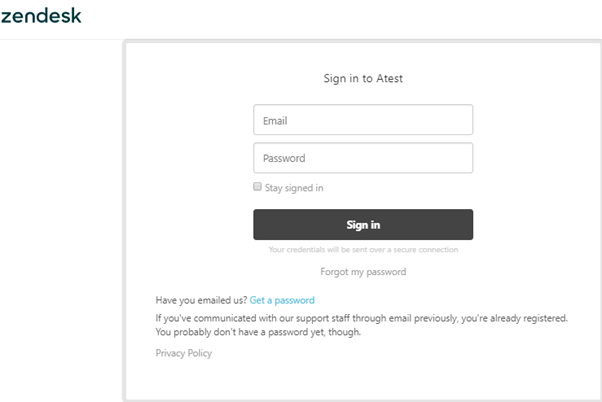
- Navigate to Admin Menu - - - > Market Place & Click on Market Place.

User will be redirected to Zendesk Market Place in a New Tab.
- Search for “IntegrateCloud Connector for Clubhouse” & Click on the App to see the details or Click here.
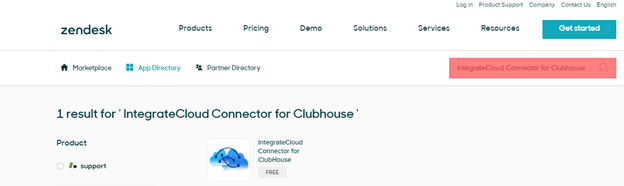
- Click on Install Button.
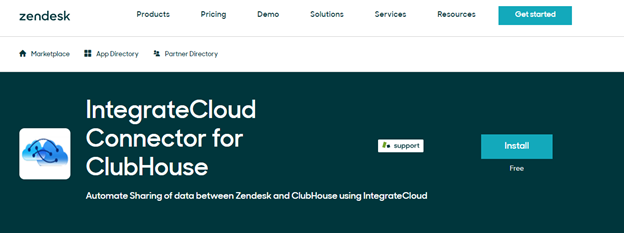
- Select Zendesk Account Details to Install the App.
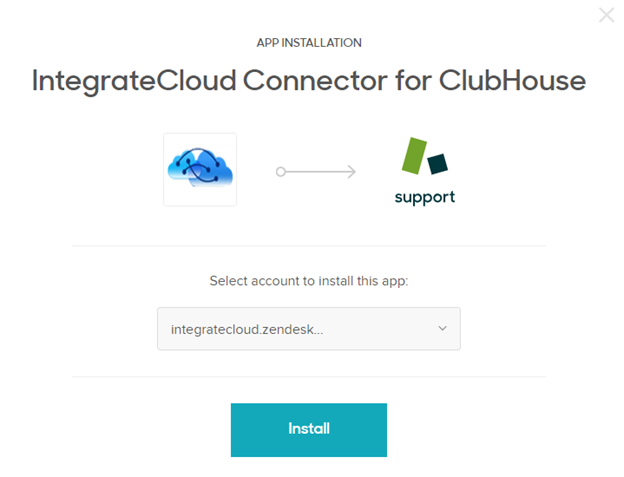
Click on Install button after selecting the Account & User will be redirected to Apps Market place installation page where app ready to be installed.
- Click on install button to install the App in our Zendesk Account.
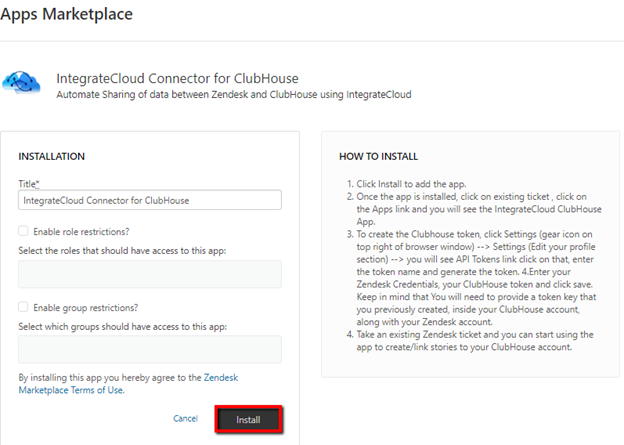
- After Clicking on install button user will be redirected to Admin Page - - - - - - - - -> Manage where User can see the installed app.
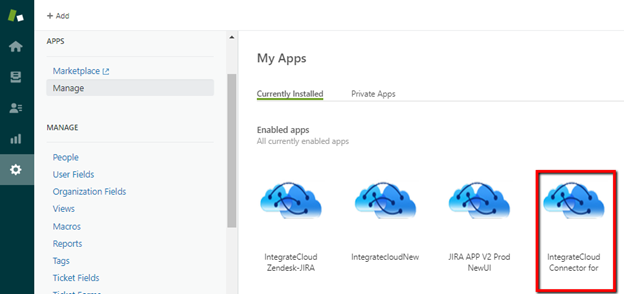
Configure: How to configure Zendesk-Clubhouse app
- Log into Zendesk Account.
- Click on Tickets
- Open a Ticket
- Find the Zendesk Clubhouse App by IntegrateCloud.
- Enter Zendesk Credentials.
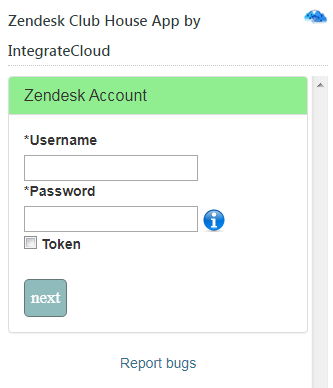
- Add Clubhouse Token & Click Save.
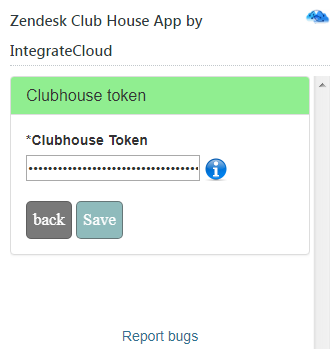
- After Clicking the Save button you can see the App ready to use.